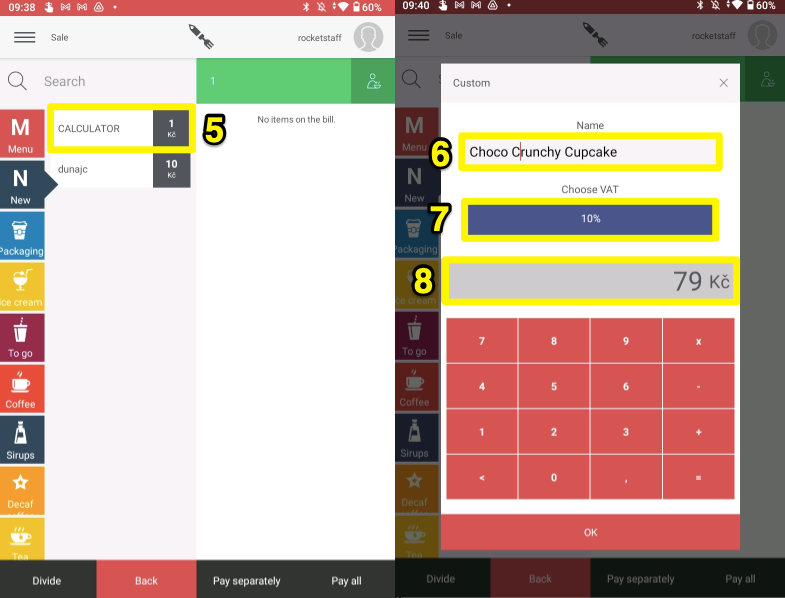If you would like to have an item in your menu where you can freely change the name, VAT rate and price, use the calculator function. In this tutorial, we'll show you how to set up your calculator, how it looks and works with Storyous POS on your tablet.
You can either create a completely new product (1) or open an edit of an existing product in the web administration under the Places section and the Products tab.
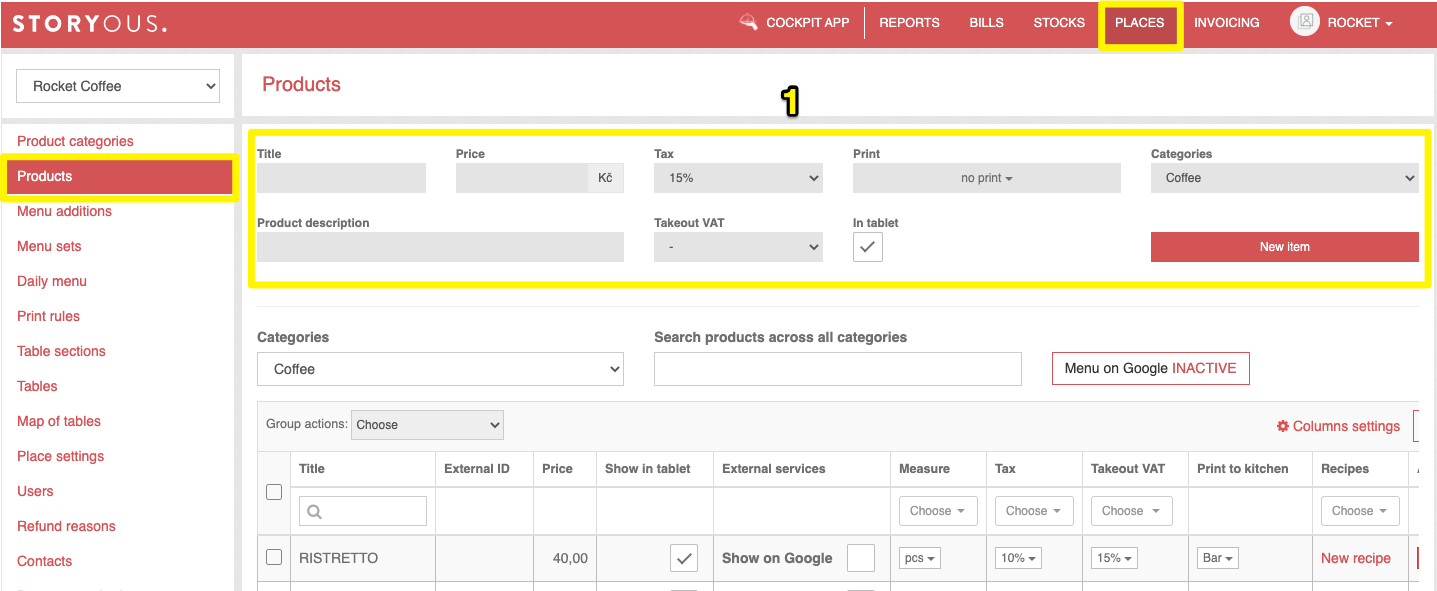
If you are creating a new product, its name is up to you. Include the price of your item as 1 Kč, choose a tax rate. However, you can rewrite name, price and VAT when ordering it. Check that you want this product to show in tablet, and set your order to print to your kitchen. In order for your product to be visible on your tablet, you still need to categorize it.
To set the calculator, check the Always ask for price in product edit box (3), then click Save (4) to save your changes. To see the item in the Storyous POS menu on your tablet, you need to log out of the application and log in again.
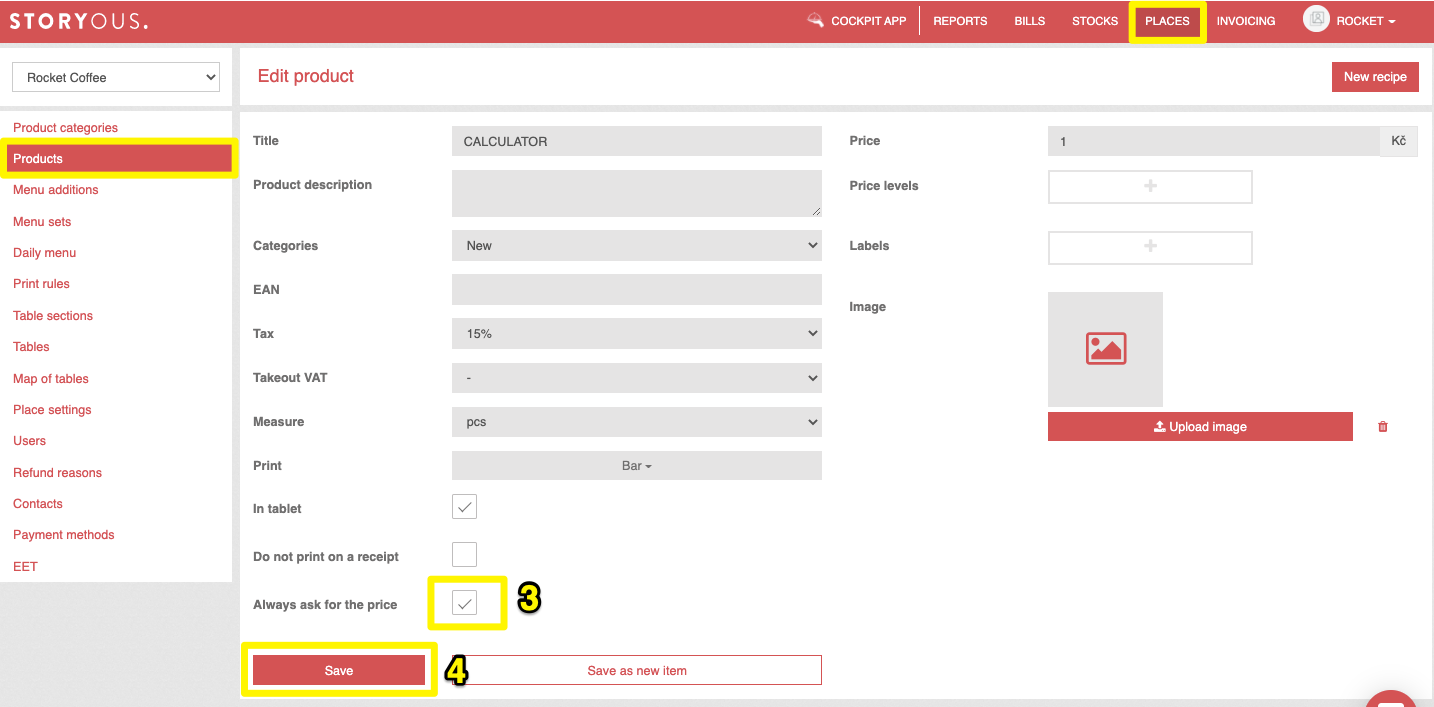
In the application you will then find your calculator in the menu category where you have included it (5). When you click on calculator product in order mode, a dialog window opens where you can rewrite the name (6), change the VAT rate (7) and enter the price of the item (8). Click OK to confirm order. The product will be printed on the receipt exactly according to the assignment during marking, including the name. You can mark as many calculator products as you want and name each one differently.