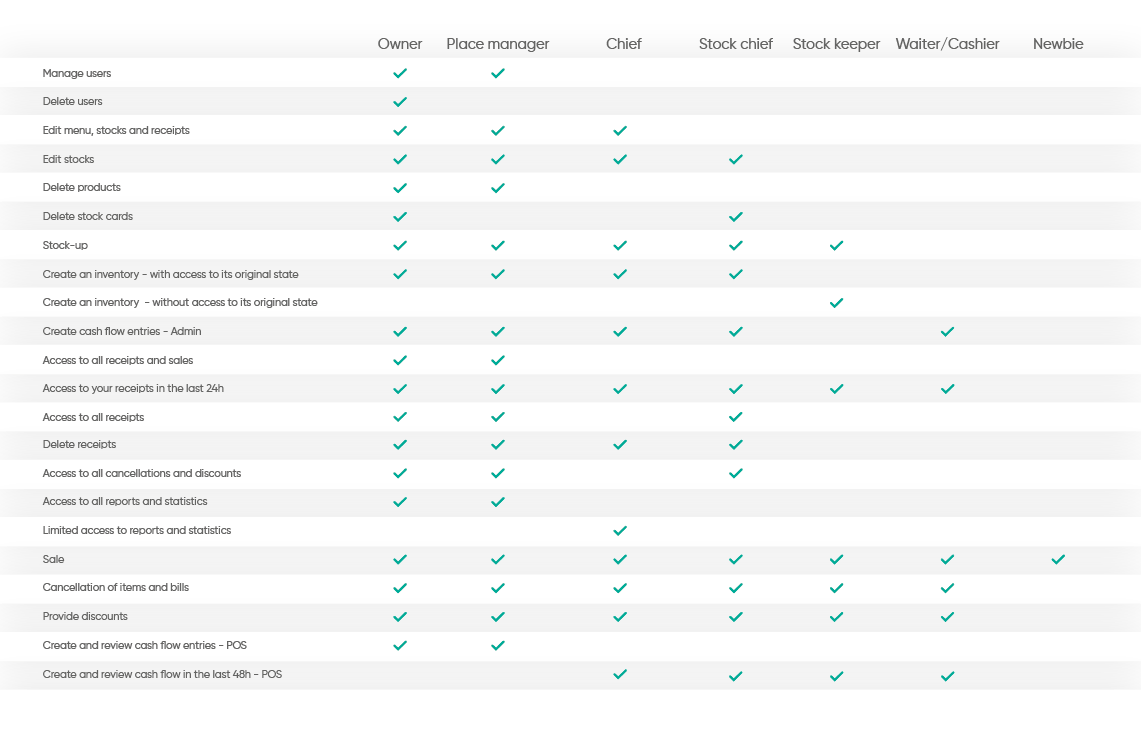You can find user account settings in the Place section and in the Users tab. Here you create and manage user accesses in your company, under which you and employees will then log in to the Storyous POS application on your tablet and to the Storyous web administration. You can create and edit users as the owner or operational (you can find out more about the powers of all roles in our system below).
Before logging in for the first time, you already have one user pre-configured in the administration, with which you can log in at login.storyous.com. You will find the login name and password in the welcome email. You can then change both.
Each user can manage their account settings in the My Profile section.
In the Users section you will find a list of all user accounts in your company, the option to add a new user (1) and the option to export (2) the list to a .csv file. As the owner, you can edit or delete (3) any account in the administration.
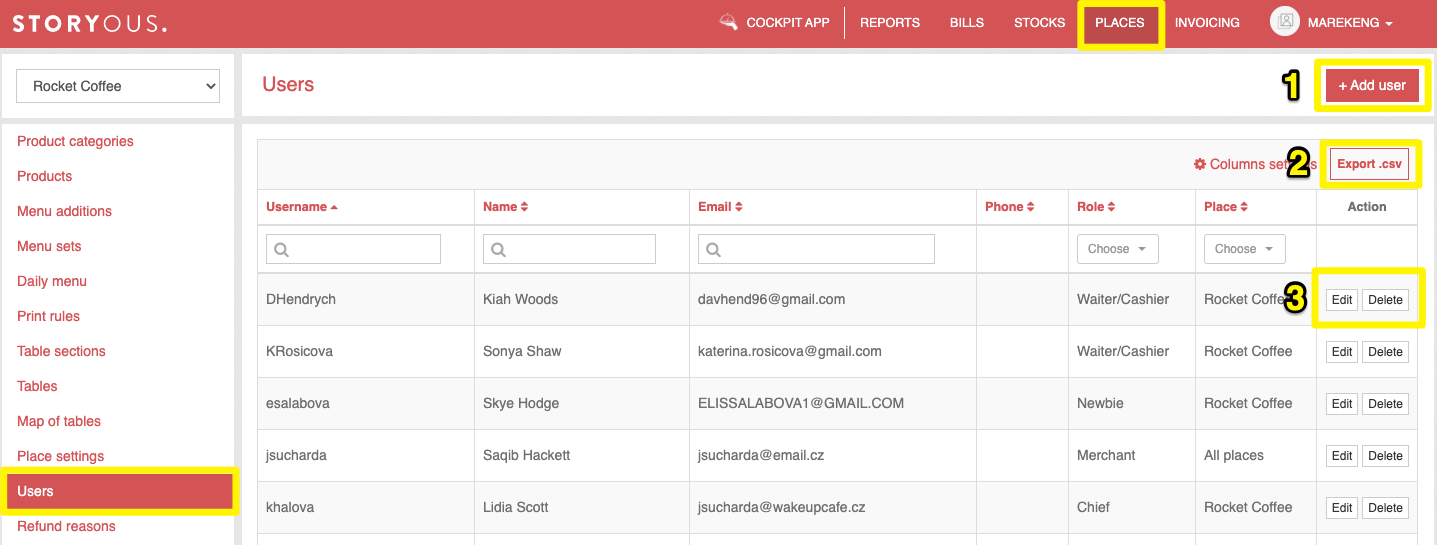
Adding and editing users
In this window you edit or re-enter user data (4). When creating a new user, it is mandatory to enter the name, username, password and email (it does not have to be an existing email, but it must be in the format x@y.z) and also select the role and possibly the place of business in which you want to create the user. Phone number is not required. You can edit all data for user accounts except for the email, for which you need to enter the current password.
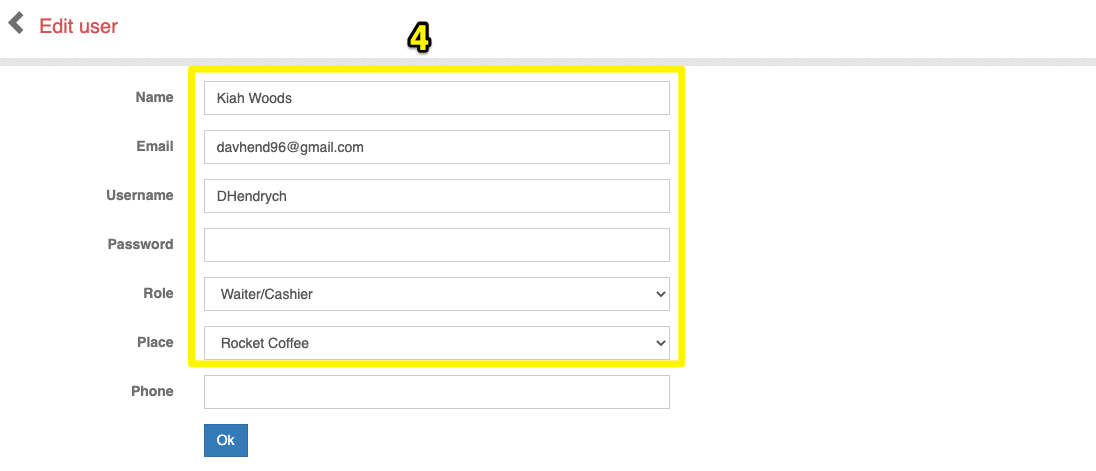
User roles
You can individually set access rights to the system for all user accounts. An overview of access rights of individual roles and their restrictions can be found in this diagram: