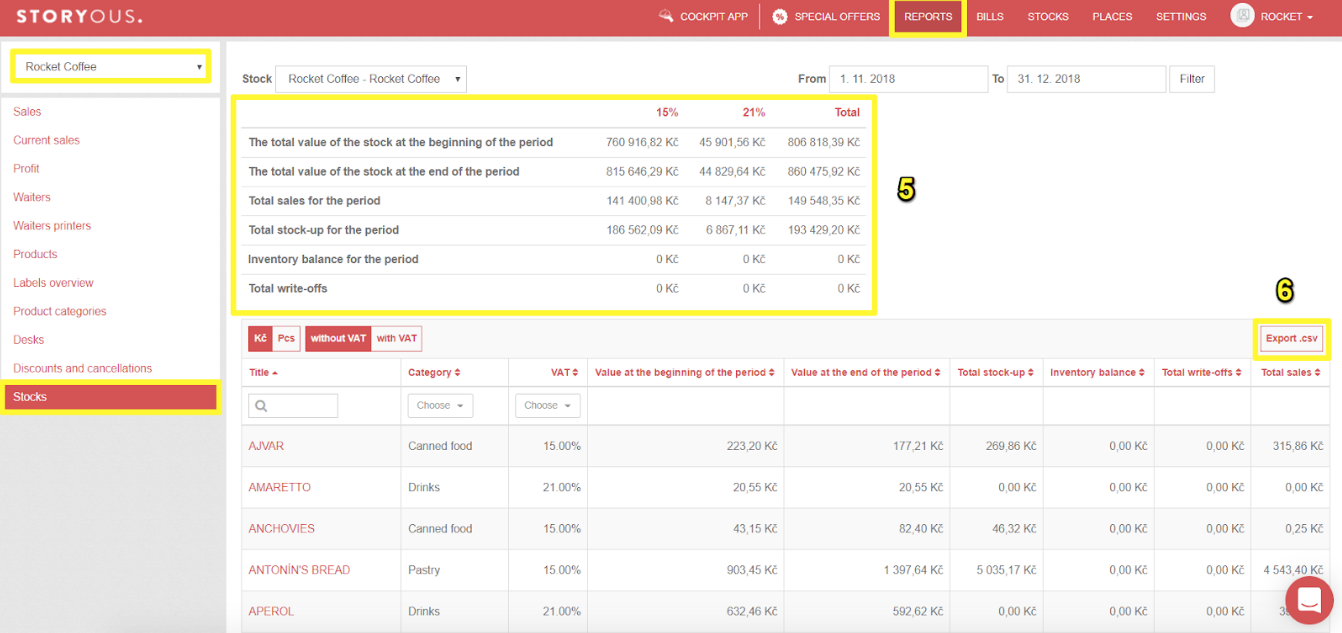On the Stocks section in the Reports tab you can find the value of your stock. It’s possible to track the inventory balance over a given period of time, the amount of depreciation and the warehouse status in a particular day.
First, select the storage (1) in the drop-down menu and then the time period (2) for which the values are displayed. You can choose all month, week, day or any other period you wish. You can also view either specific amounts with or without VAT, or the number of items instead or their value (3). Filters can be sorted by name, stock value and other quantities (4), or you can only view a particular category or search for a specific stock item by name.
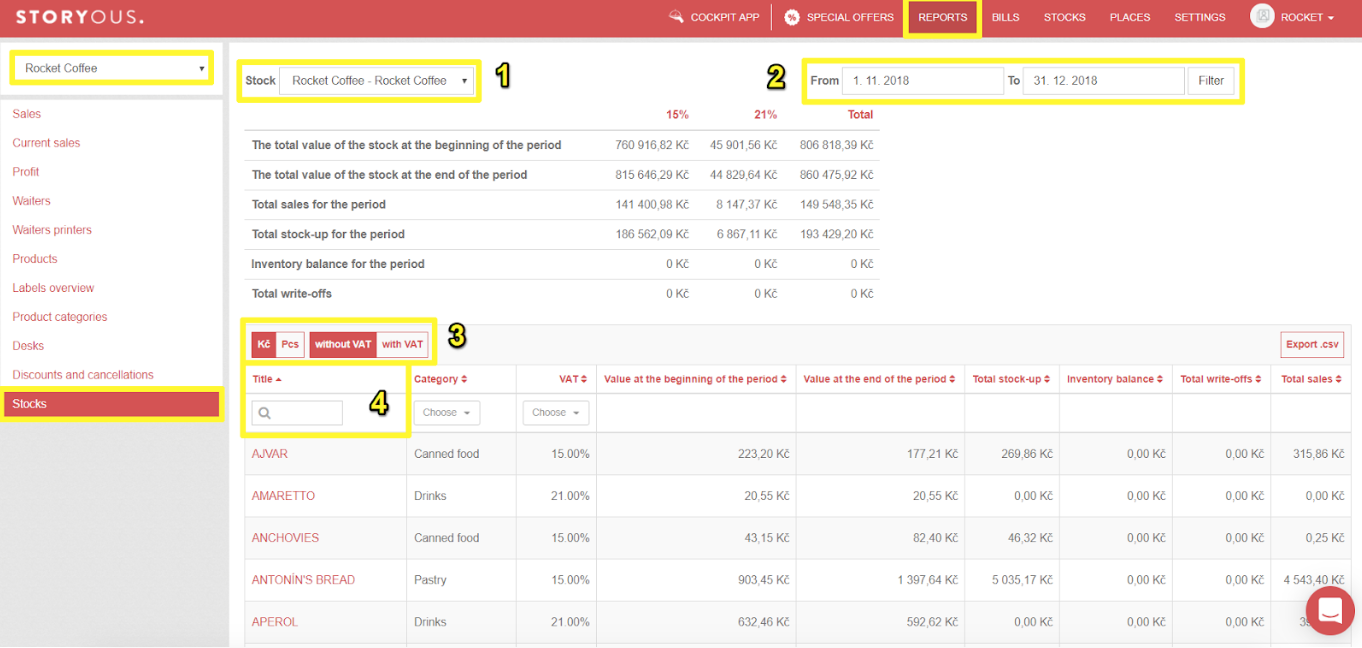
Below the selected stock you can find the following data (5):
- The total value of the warehouse at the beginning and end of the period - Stock status at prices with VAT.
- Total sales - Total sales of products.
- Total stock-up - Stocks added.
- Inventory Balance - Inventory - Balance for the Period.
- Total Write-offs - Value of goods depreciated.
The report can be exported to a .csv file (6).