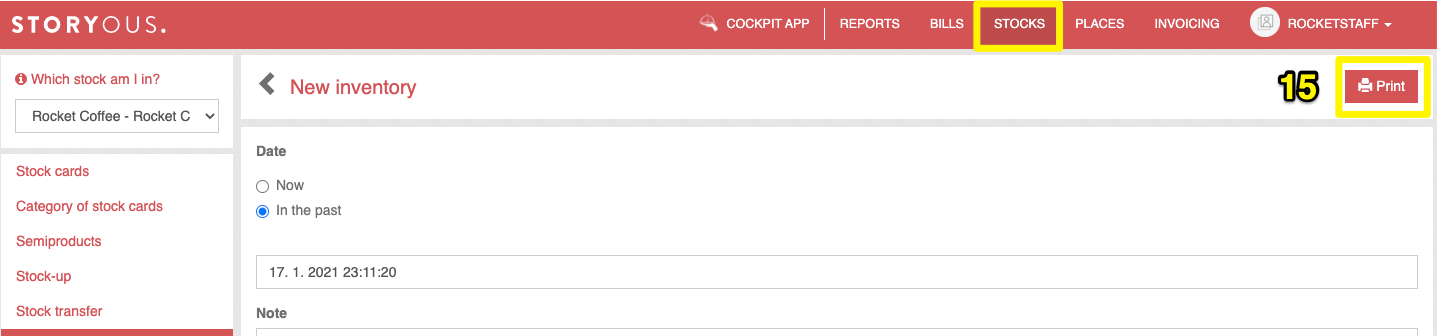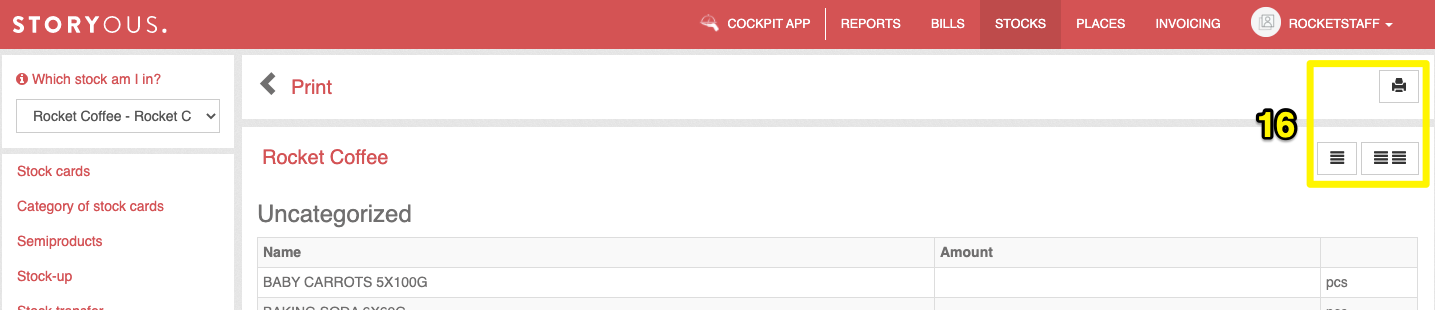In the Inventory tab in the Stocks section, you can make inventories once in a while to check the stocks, thanks to which you will have an overview of your stored goods. Unlike stock-up, restocking or write-offs, in which you change the status of the stock card by a certain value, you can use the inventory to overwrite the status to the value you entered.
In the tab, you will find the option to select a specific stock (1) in which you want to perform an inventory, a list of all already performed inventories, in which you can use the calendar (2) to display only inventories in a certain time period, sort inventories by stock. Optionally filter according to criteria (3) or notes (4). You can export the list of all inventories to .csv (5). The balance in the list indicates the total amount that the stock did not hold for you after the inventory (if you have apples in stock for CZK 5 each, you will make an inventory and find that you are missing three, the inventory balance will be CZK 15). By clicking on the detail (7) you will find a list of all items and within 45 days of the execution, it is also possible to adjust the inventory (6). You can enter a new inventory using the button (8).
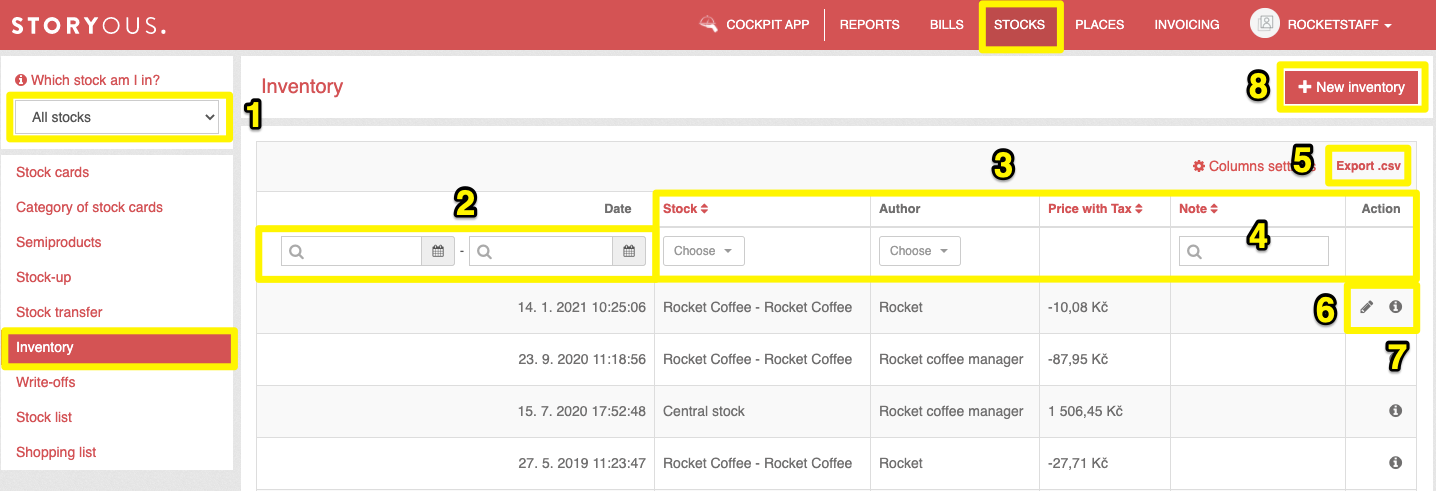
To enter a new inventory, first, select the stock in which you want to perform the inventory. In the window you will see the option to enter inventory for now or in the past (9). You can explain in note (10) why you are taking inventory. In the window you will find a list of all your stock cards or their categories (11), by clicking on the category you will see all the stock cards it contains, using the Show all categories button you will see all your stock cards at once for easier entry.
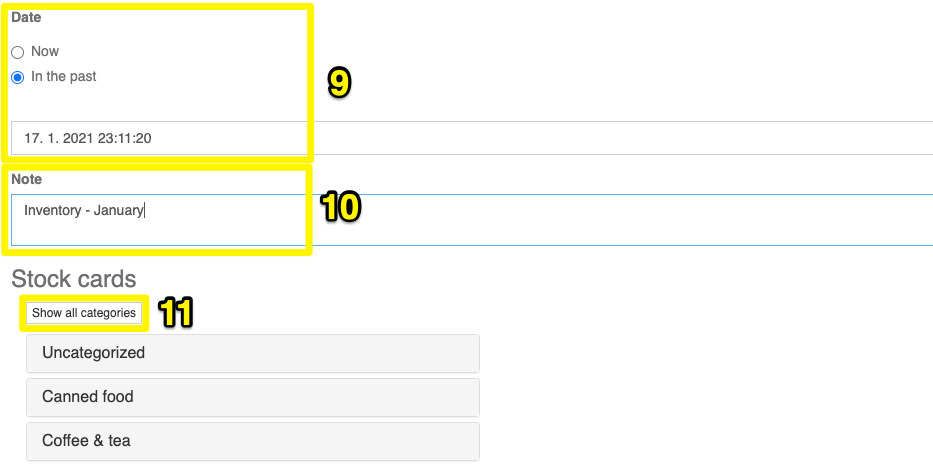
Then you only write the real status of stock cards (12), ie the number of items in your warehouse. If you do not fill in the quantity for one of the items (13), the item will not appear in the inventory detail. Click the Create button (14) to save the inventory.

The inventory can be printed by clicking on the Print inventory button (15) and your employees can easily fill in the stock status in the printed table. You can choose whether the list of stock cards is displayed in one or two columns (16).