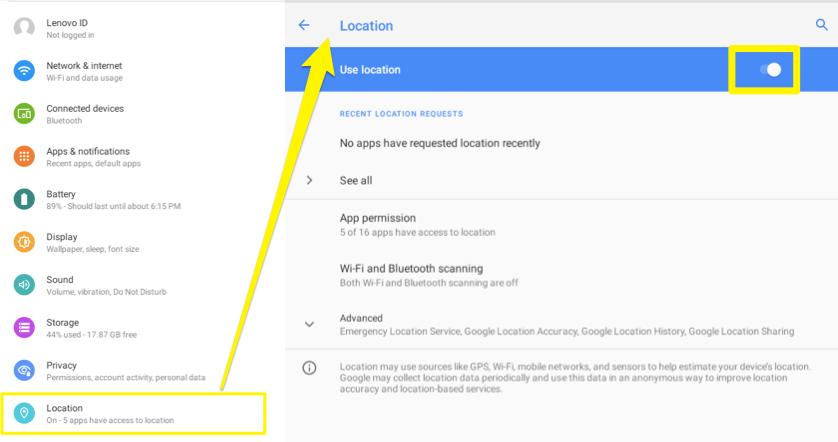You have just received a payment terminal and you wish to receive card payments.
For proper working, the terminal must first be paired with the tablet. You do not need to be afraid, i tis a simple task, just make sure you go step by step. First, let's prepare the terminal for pairing.
1. Make sure that the terminal is sufficiently charged, but the terminal must be disconnected from the charger during pairing! On the right side you will find a single button (next to the power socket) to turn on the terminal - also for reseting terminal. Press it for a while and restart the terminal.

2. Wait until you see the device name on the screen. DEVICE NAME and then the specific terminal designation in the format POP-XX-XX-XX. You will also see a prompt on the display to press the green button (press GREEN key), but we will get to this step after pairing with the tablet, so please do not press the green button yet.
Now you need to prepare also the tablet for pairing process.
3. Make sure you have the Bluetooth turned on in Android settings. The terminal should be visible in available devices as POP-XX-XX-XX.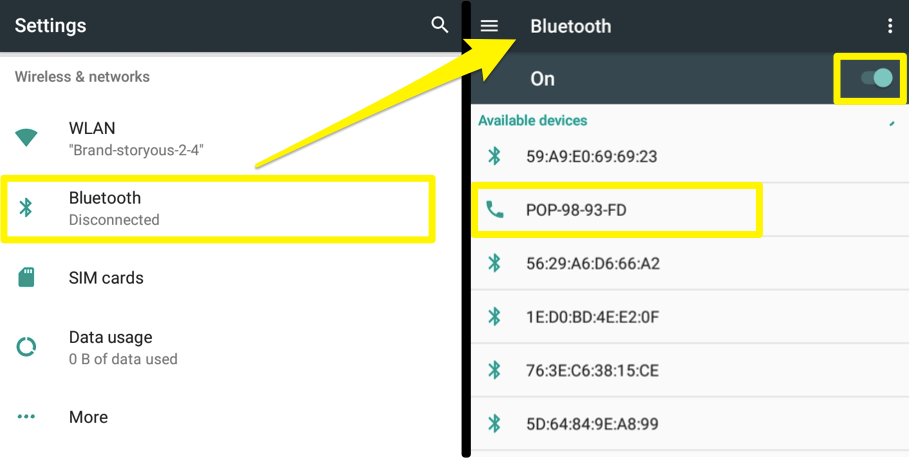
For Android 10 and higher:
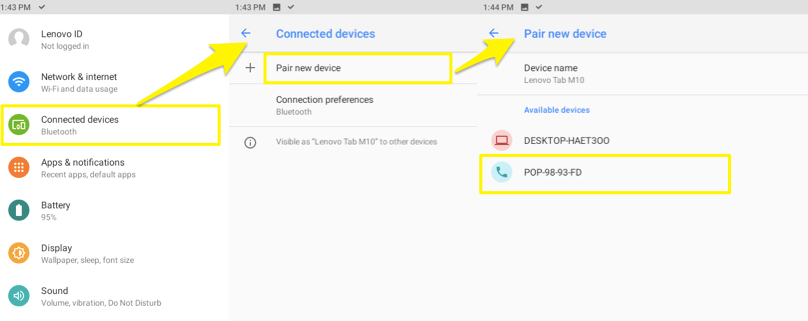
4. Now log in to the Storyous POS application and go to Devices section.
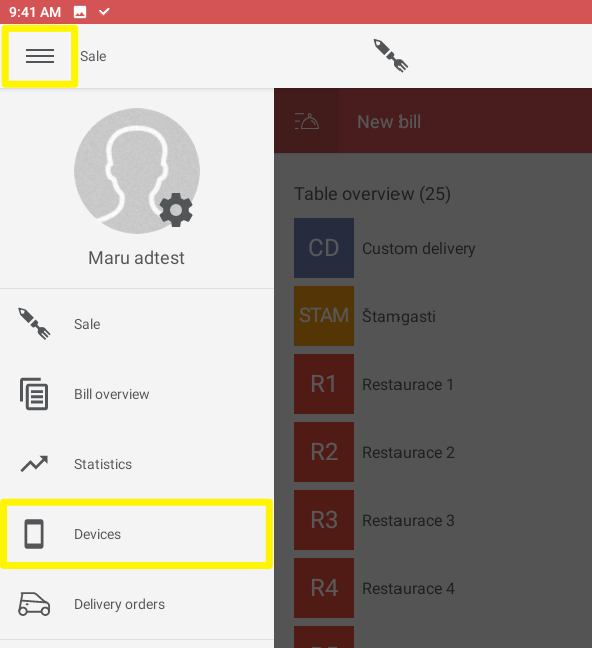
5. Here you see the list of devices. Under the payment terminal select Add device. On the right side of the screen you will see the option to add your terminal, there will be both its name (POP) and PIN code. Please write it down, it is necessary for successful pairing of the terminal.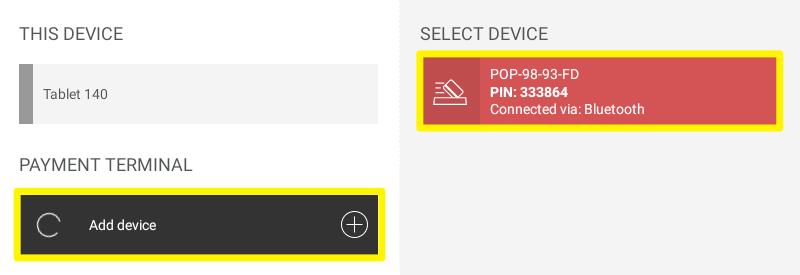
6. Press the red tile of the terminal and then enter the PIN in the dialog box. Maybe you will need to wait for the dialog box, it takes a while until it opens. (be patient and don't press the green button until you enter the PIN!)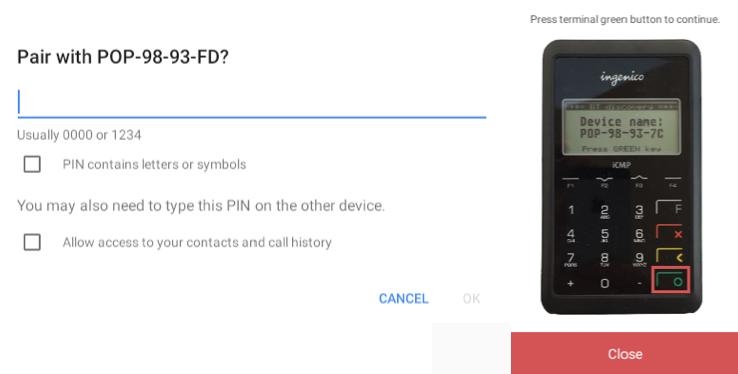
7. Once the PIN is entered, you can press the green button on the terminal to confirm the pairing request sent from the tablet. You will now see the terminal as in range and online in the Devices section. You will see the ČSOB logo and the crossed-out eye symbol on the display of the terminal - this means that the terminal is not visible to other BT devices.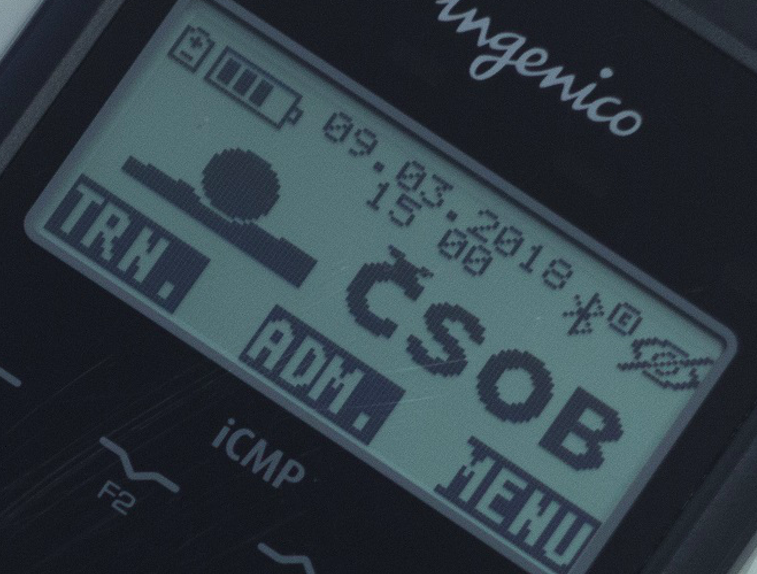
Your terminal is now ready and you can start accepting payments through it!
Possible problems - re-pairing
First remove the terminal from the Device in the Storyous POS application and then also from the paired devices in the Bluetooth section of the Android operating system settings.
Reset the terminal by holding down the power button for a long time so that the display goes to the DEVICE NAME state: POP-XX-XX-XX, and then repeat the whole procedure.
If you can't see the payment terminal in Storyous POS Devices, adjust the settings on the tablet:
Go to Settings - Applications and notifications - search for the Storyous POS application - select Permissions - select a location and always allow, or just turn this option on.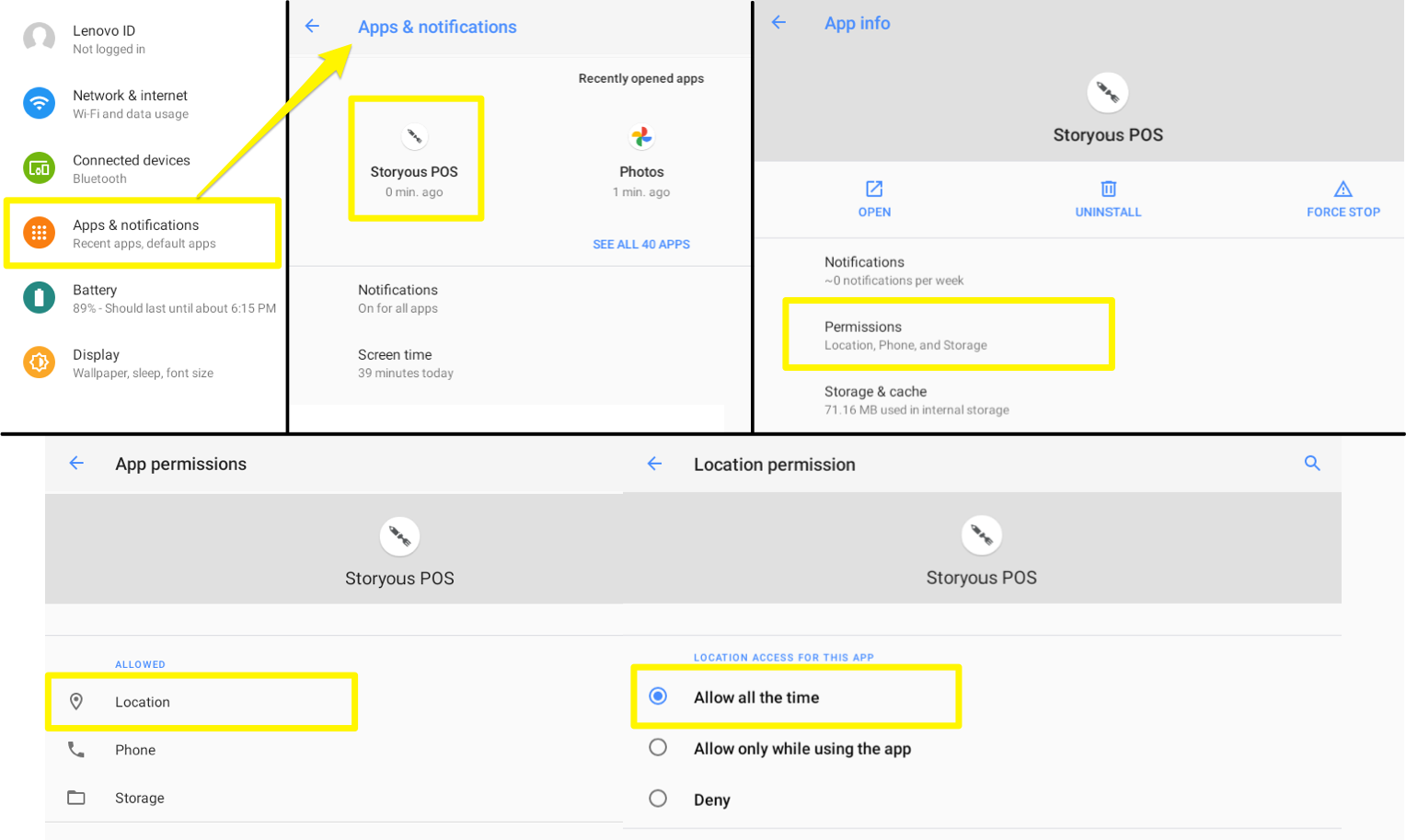
You can also check the settings – Location. If it is turned off, turn it on again.