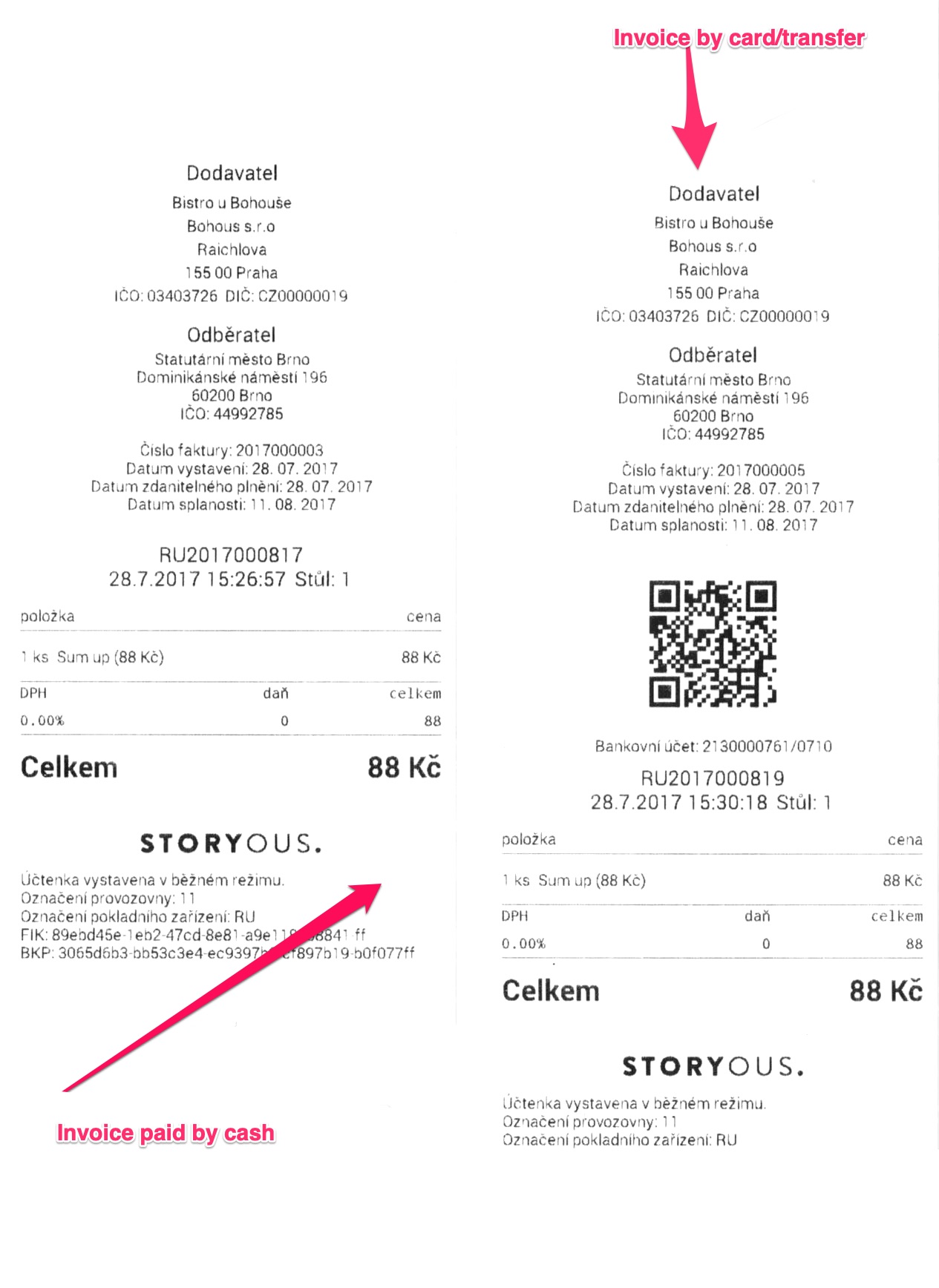You can use the invoice payment option, especially for paying for larger gatherings such as celebrations, weddings, company team building events, company catering, and so on.
Invoice payment can only be made from your main tablet - this option will not appear on mobile waiters.
First, you need to order everything you want to pay by invoice. Then go through the Pay All to the Finish Payment dialog and select Invoice for the print options.
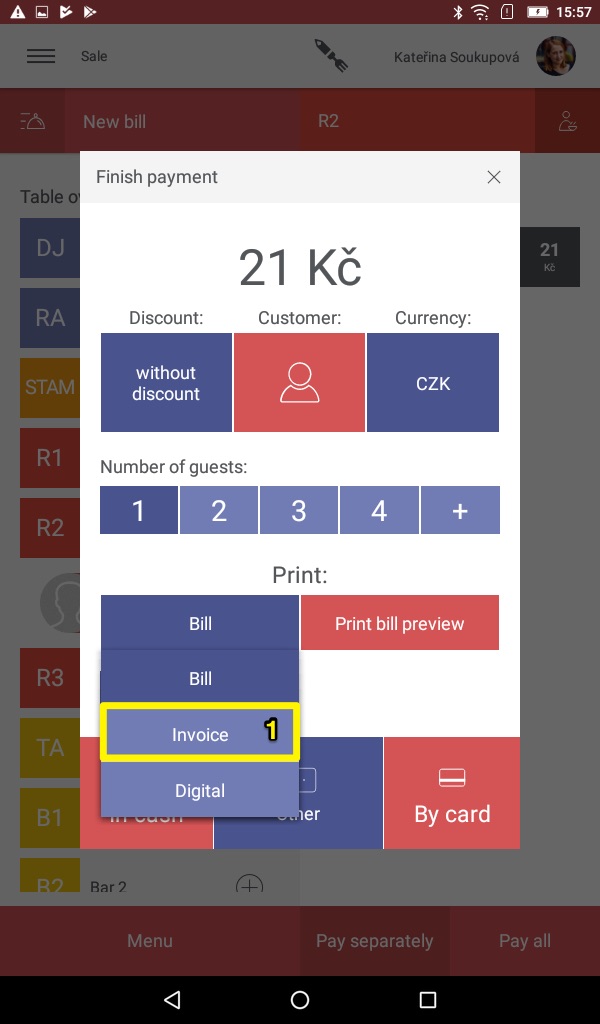
You must also enter customer information in the Billing Form. First, enter the Company identification number, then you will be offered the option to search for the rest of the information in the ARES register, after selecting it, all the necessary data will be filled in automatically.
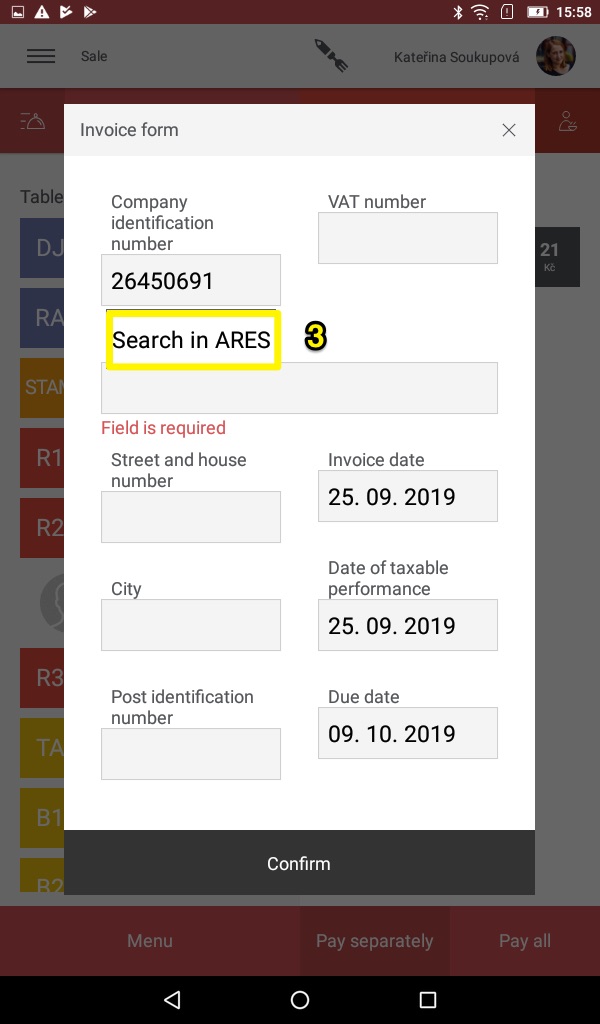
After entering and printing an invoice for a specific client for the first time, their data is saved in the system; then it is possible to select from the contacts menu directly in the Company name field. To manage your contacts go to the web administration in the Contacts tab in the Places section.
After you have filled in the customer information, be sure to check whether the issue and due dates are correct - the due date is automatically set to 14 days from the date of issue. However, you can also change the due date by clicking on the date.
Once everything is completed correctly, click Confirm to go back to Finish payment.
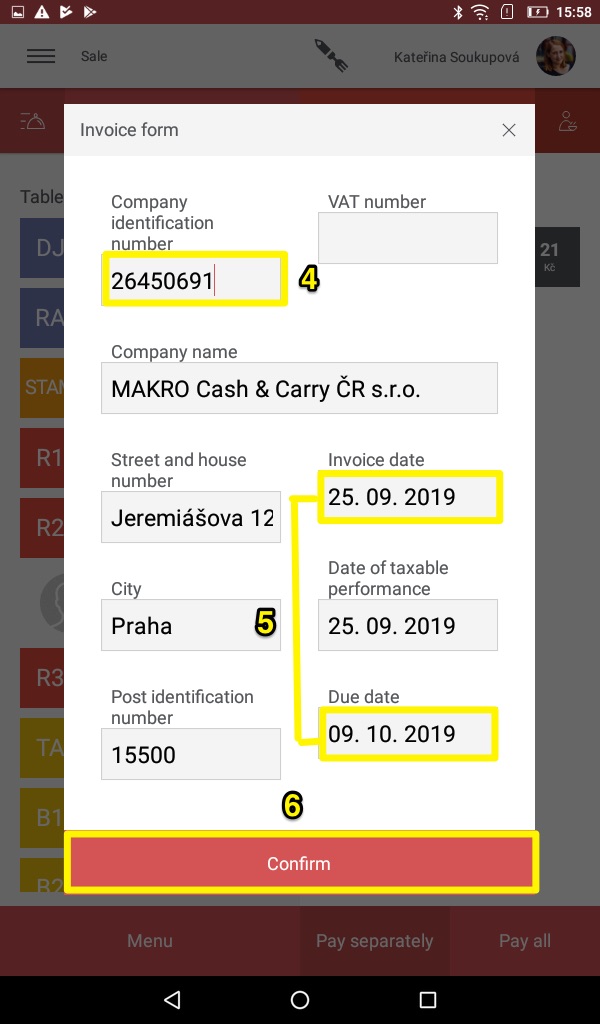
After completing the Invoice Form, select the payment method by which the invoice will be paid in cash or by card/transfer in the Finish payment dialog.
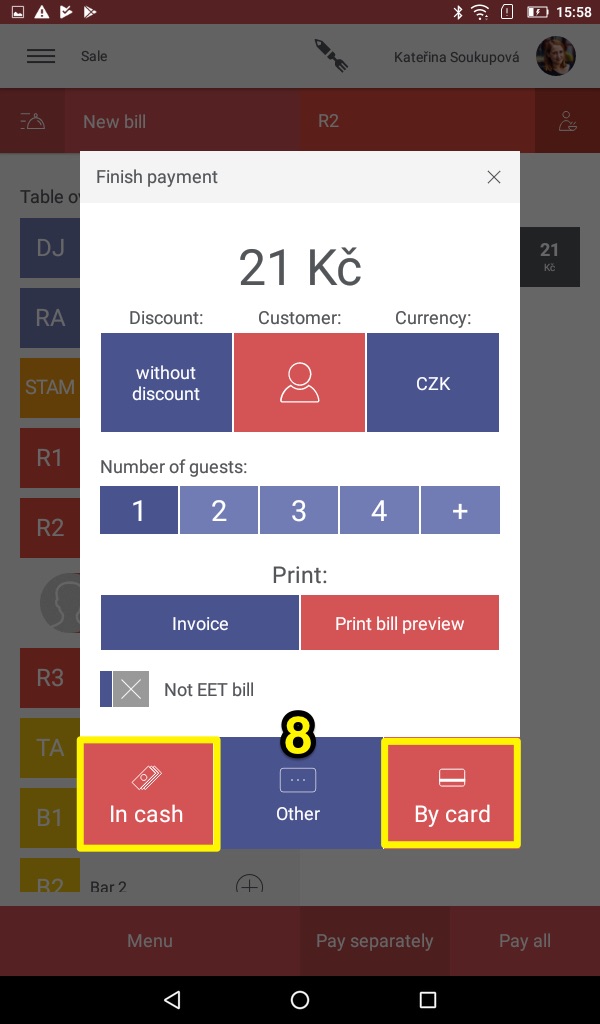
Once the payment is confirmed, two copies of the receipt with the supplier and customer details will be printed from the printer. If the card/transfer payment has been chosen, you will also find a bank connection to the vendor and a QR code for quick payment.