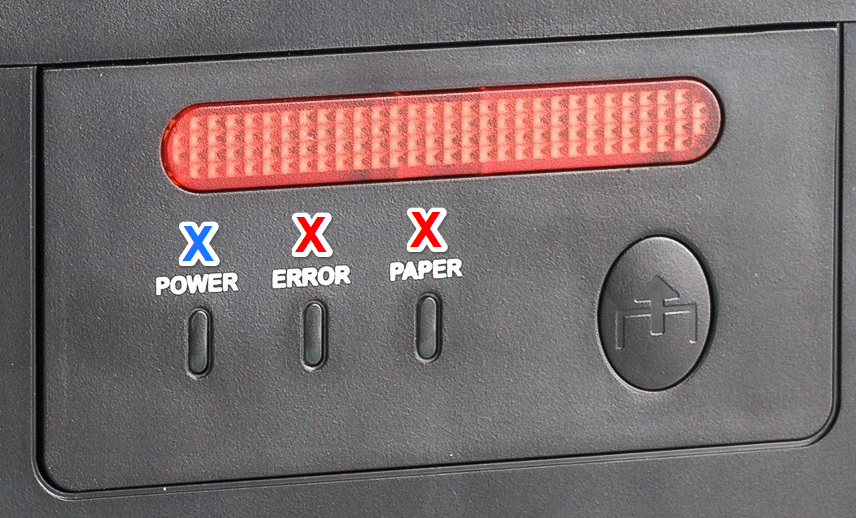In this article, you will learn a few basic steps needed to work with the Xprinter XP-C260-N printer with a blade size of 80 mm and the principle of an operation via Bluetooth. You will find out how to insert the paper correctly in the printer, how to pair it to the tablet, or how to find out the BT address of the printer, which you need to have registered in our internal system in order for the Storyous POS application on your tablet to communicate properly with the device.

Insert a paper roll for printing
We recommend ordering the discs from Storyous, we only offer high-quality thermal paper made in Germany. Open the top of the printer and insert the paper roll into the inside of the printer so that the paper roll unwinds upward as shown. If you run out of paper, the red panel on the front of the printer will light up.
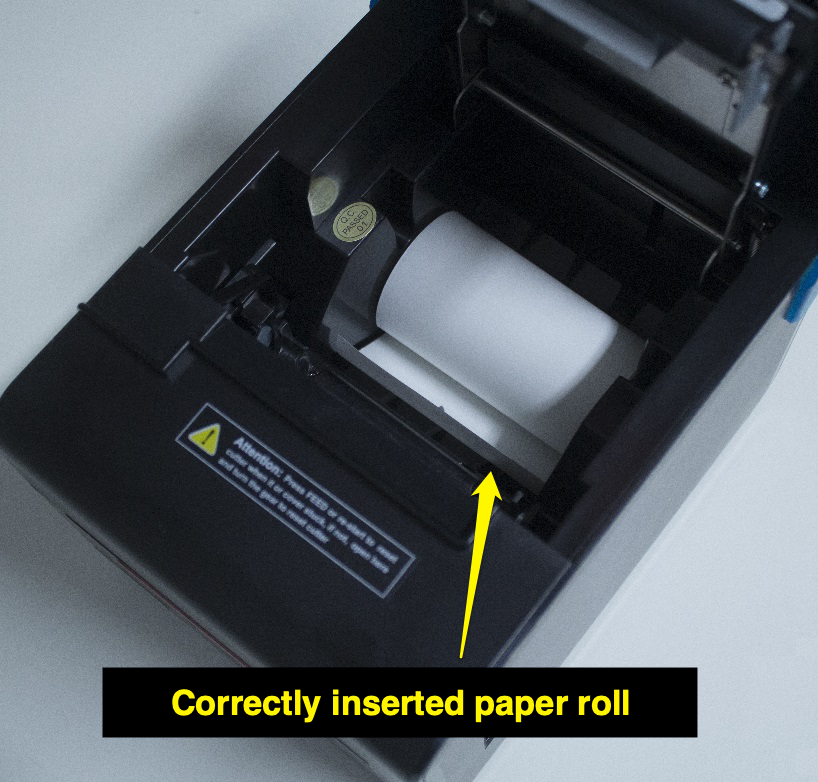
USB connection
If you have our fourteen-inch or fifteen-inch cash register in your company, you can connect the printer to it using a USB cable. However, it is also necessary to make a change in our internal system, so for connection via USB, contact us at the customer support email pomoc@storyous.com or at +420 602 405 047.
Pairing the printer with your tablet
1. Plug in the printer and turn it on. In the Android settings on the tablet, open the Bluetooth section and make sure the Bluetooth adapter is turned on (1). On the available devices, you will see the printer as Printer001, double-click the device to select it (2).
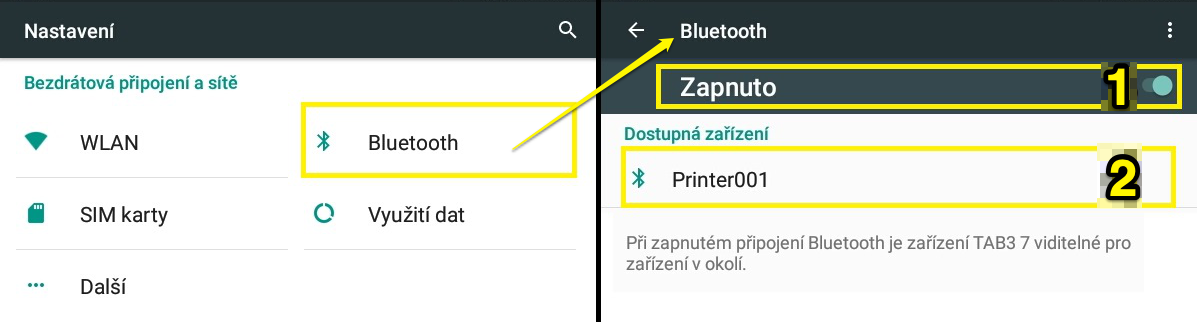
2. To pair, you need to enter the PIN code, for this printer model the code is 0000. Then Printer001 in the Bluetooth settings will move from the section available to the paired devices.
3. In Storyous POS, open the Devices section (3), select the printer on the left, and print a test print (4). The printer prints a confirmation that everything is working properly.
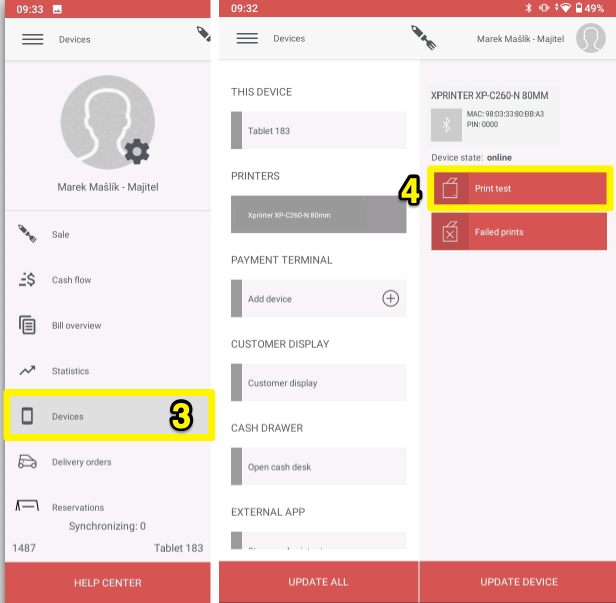
Self-test
A self-test is a paper card with data about your device. To print it, proceed as follows:
1. Make sure your printer is plugged in. Turn off the printer.
2. While the printer is off, press and hold the FEED (large front) button.
3. Hold down the button and turn on the printer, after turning it on you need to hold the button for about 5 seconds. A longer paper with technical data - self-test - then comes out of the printer.
Diagnostics
If the blue power light on your printer is on, the device indicates that the printer is properly plugged in and that the power is on. If the Power does not light up despite plugging in the printer, please check that the power adapter is connected correctly (it consists of two parts, and both need to be firmly connected).
If the red Error light is blinking, it is possible that an automatic cutter has failed, the print head has overheated, or the paper roll has run out. If the Error light is blinking, try unplugging the printer for about 5-10 minutes - let it "rest".
If the red Paper light is blinking, the printer is low on paper.