In this article, you will learn how to properly operate all the ordering options that the Storyous system offers you. To order and sell, you must, first of all, create products and possibly tables in your web administration.
You can create an order in the Table and accounts overview, you can order in two ways: either by selecting the specific table you want to order or by clicking the New bill button to create a Fast order (used for example when selling with or other cases where it is not necessary to have an account at the table).
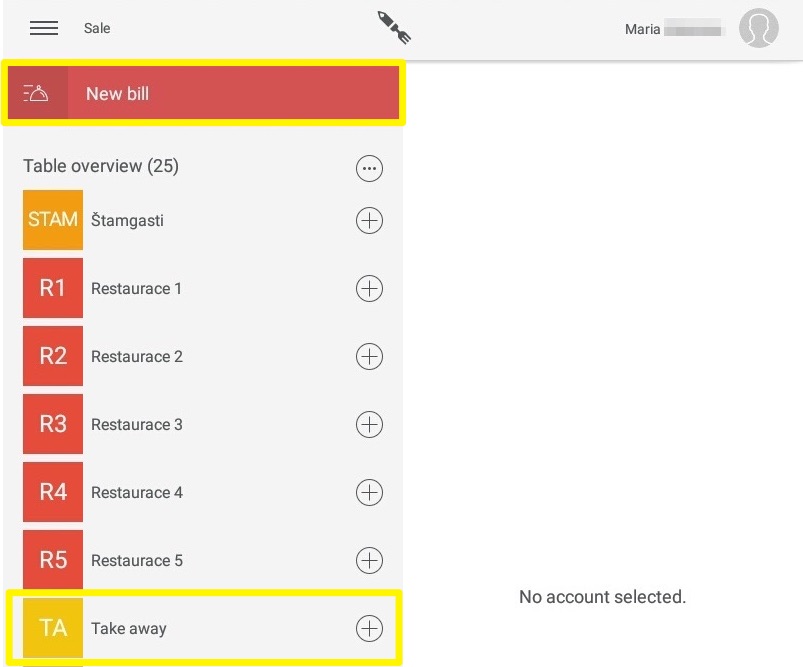
After selecting a table or creating a Fast order, you will move to the order mode: on the left, you will find a menu of products sorted by categories (menu), from which you select what the guest ordered, on the right you will see the detail of the account you order - products, which you select from the menu on the left, will be written to the account on the right in New orders. If you accidentally tap another product or enter the wrong amount, you can simply tap to delete the newly marked items on the right side of the screen. For each product, you'll see a slider that you can use to move items to another location in the list of marked products in your account.
Below, you can find a Divide button with which you set a divider on the right side, in the part of the new order. This is used, for example, to distinguish the courses. You can move the divider using the slider on the side as the products and if you hold it, you can also rename it for clarification. The divider will be printed on the ticket, the same as the added note.
By taping the OK button you confirm the order and the ticket will be printed in the kitchen printer. In the case of using the New Account button, you will see the possibility to assign the table where you can move the order.
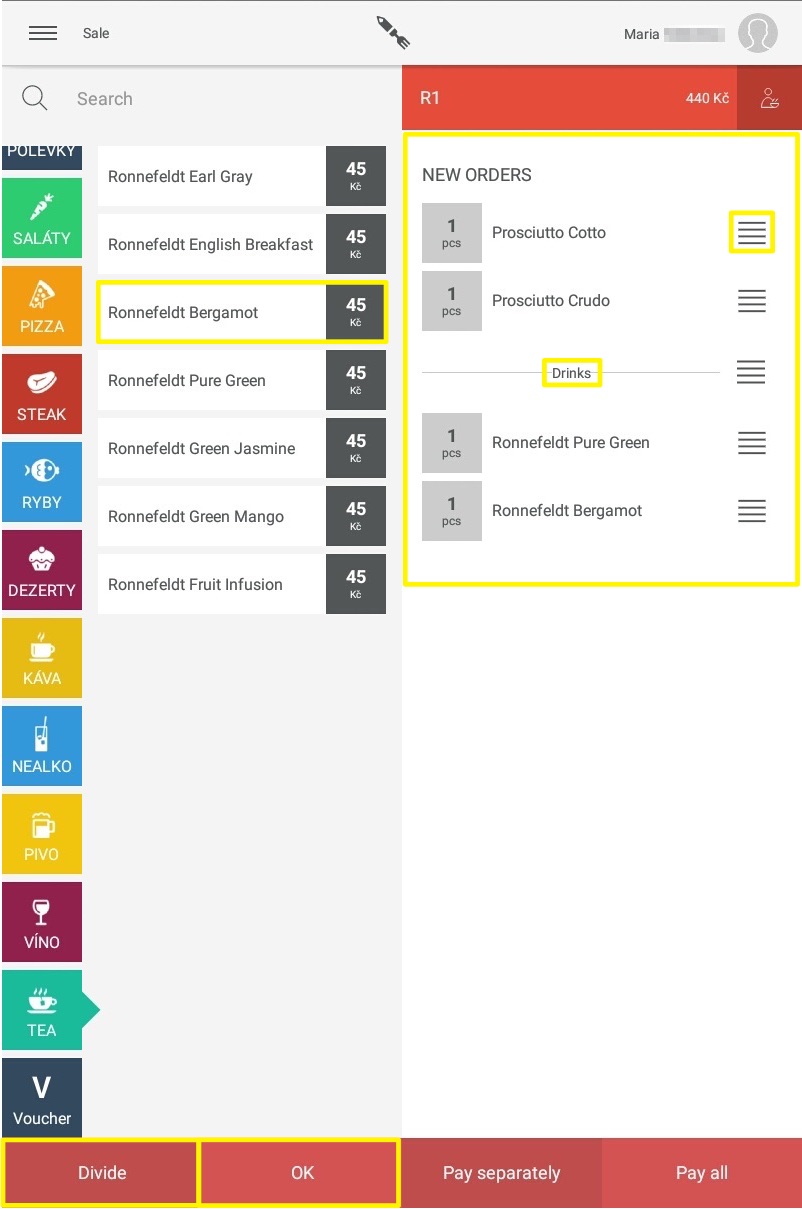
If you hold the newly ordered products in the order mode on the right with your finger, you can add a note to them before confirming the order (eg for steak - medium), changing the VAT rate, or adjusting the ordered quantity.
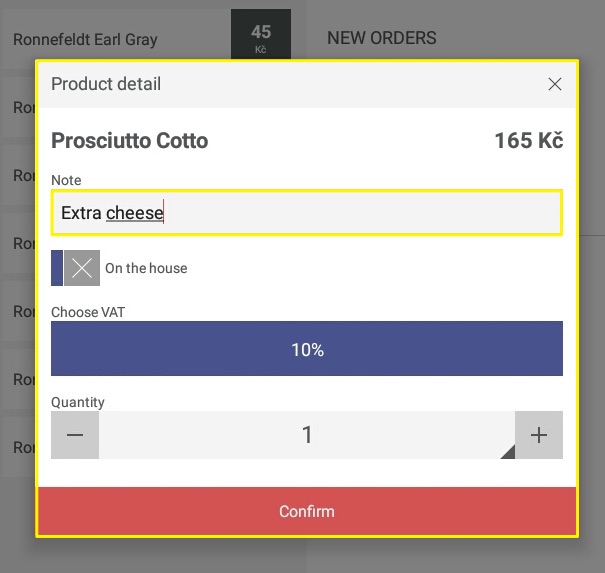
After confirming the order, you can find the open account at the given table in the Table overview. If you click on the account, you will find already received orders on the right, if you want to add something to the account, press the Menu button - you will move back to the order mode, here you can mark other products on the already opened account.
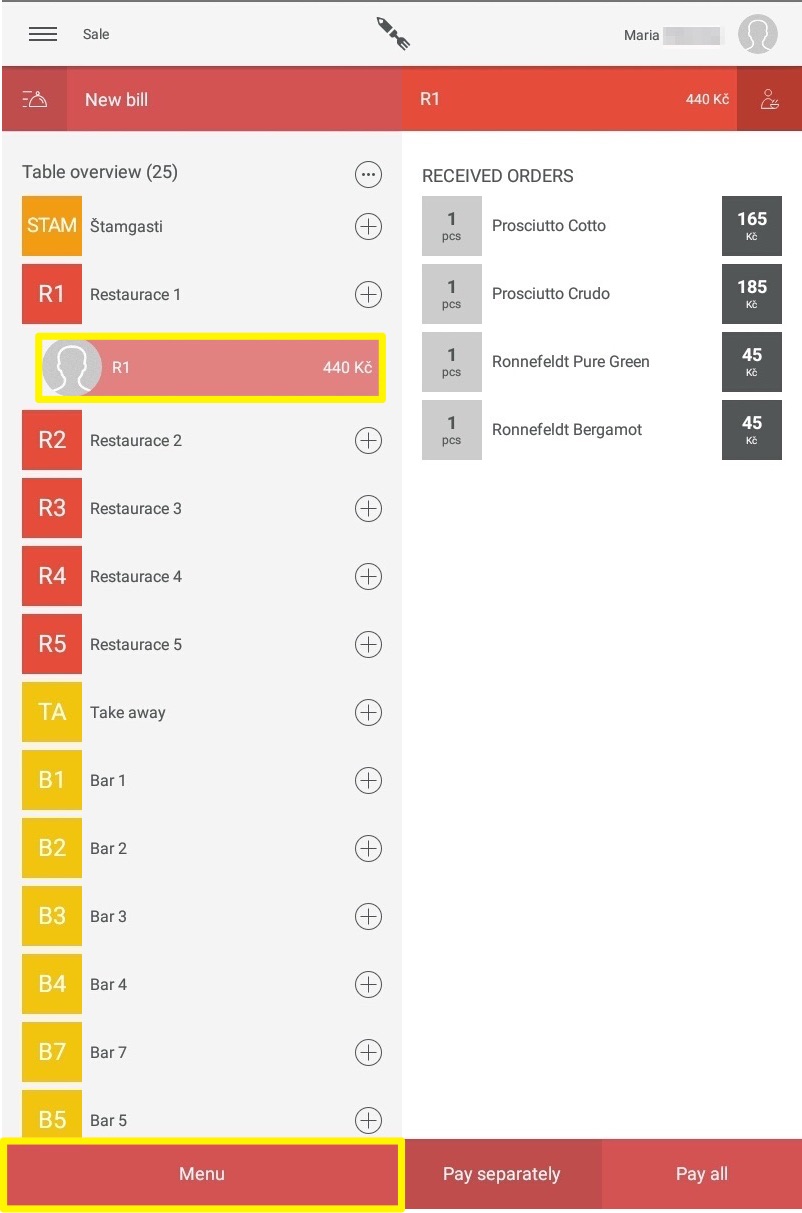
When adding further orders to an already opened account, the system distinguishes which items were previously accepted, which are newly marked, and which may have already been paid for.
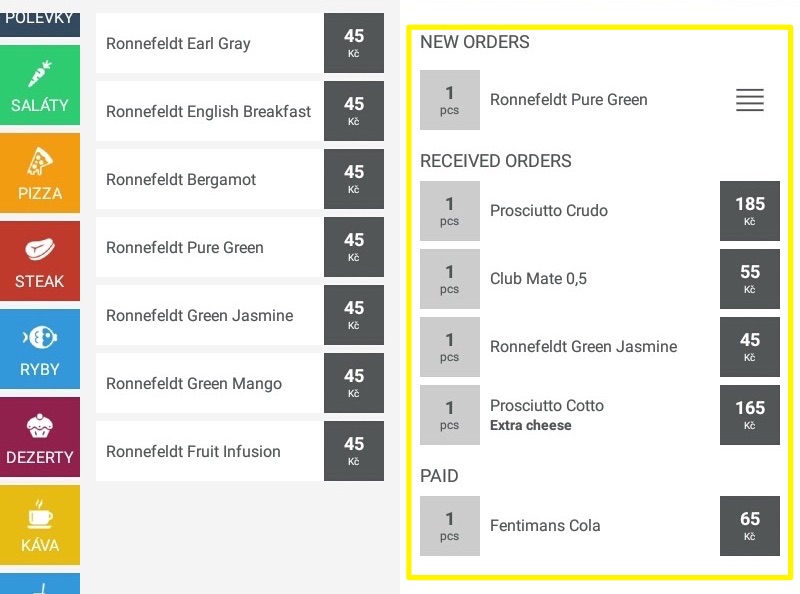
If the guest would like to pay, you can find out how to enter the payment into the system and close the account. If you want to know how to delete an account or issue it without paying it to be deducted from stock, but not increase your sales, read this article. If you'd like to know how to rename, split, or move an already open account to another table, try this link.