If you get into a situation where you need to delete an already opened account or deduct marked items from the warehouse without adding the value of the account to sales, this article will come in handy. You already know how to create an order, now you will find out how to cancel it.
Cancellation of account or individual items
To delete individual items in the account, hold the individual products with your finger and change their number to zero using the +/- signs or entering via the numeric keypad.
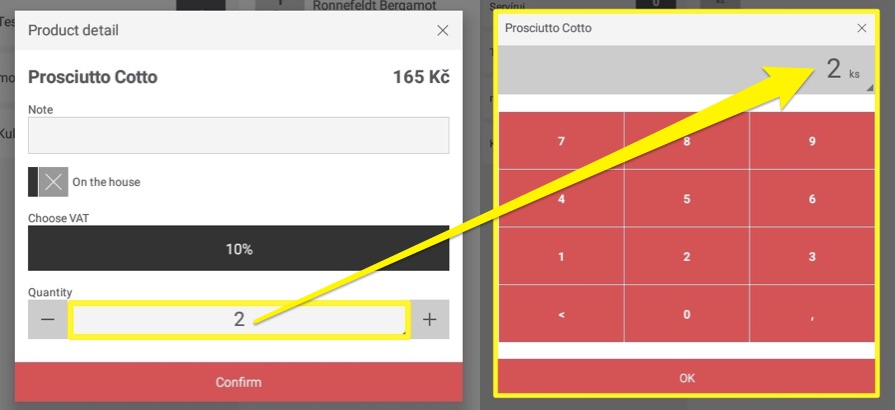
If you want to delete the entire account at once, tap the account header or the coffee mug character icon and select Delete the bill in Account settings. The application will ask you for confirmation before deleting if you accidentally misspell.
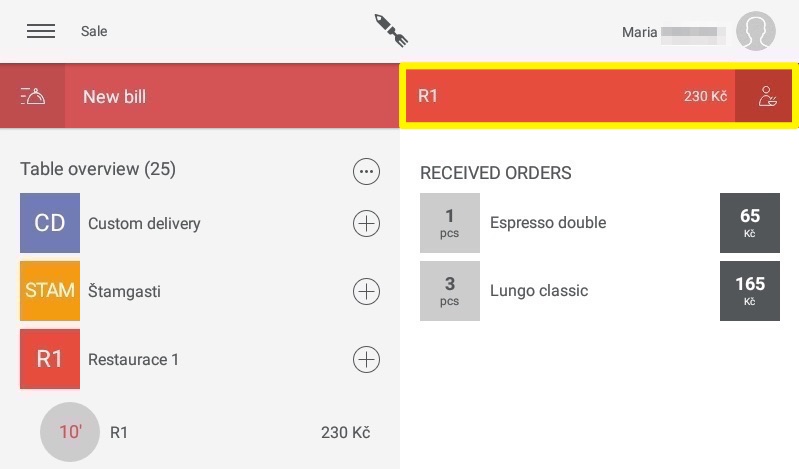
Accounts can be deleted by all users except for the "Newbie" role, each deleted bill, including items, can be found in the web administration in the Cancellation and discounts control. All items deducted at account confirmation will be returned to the warehouse when deleted.
Issued - not paid
You can use this function, for example, if you want to pour beer on a company's account for a long-term regular. If you close an account via Issued - not paid, items from it will be deducted from the warehouse, but the value of the account will not be added to the total sales. You can also track the use of this feature in the Cancellation and discount control.
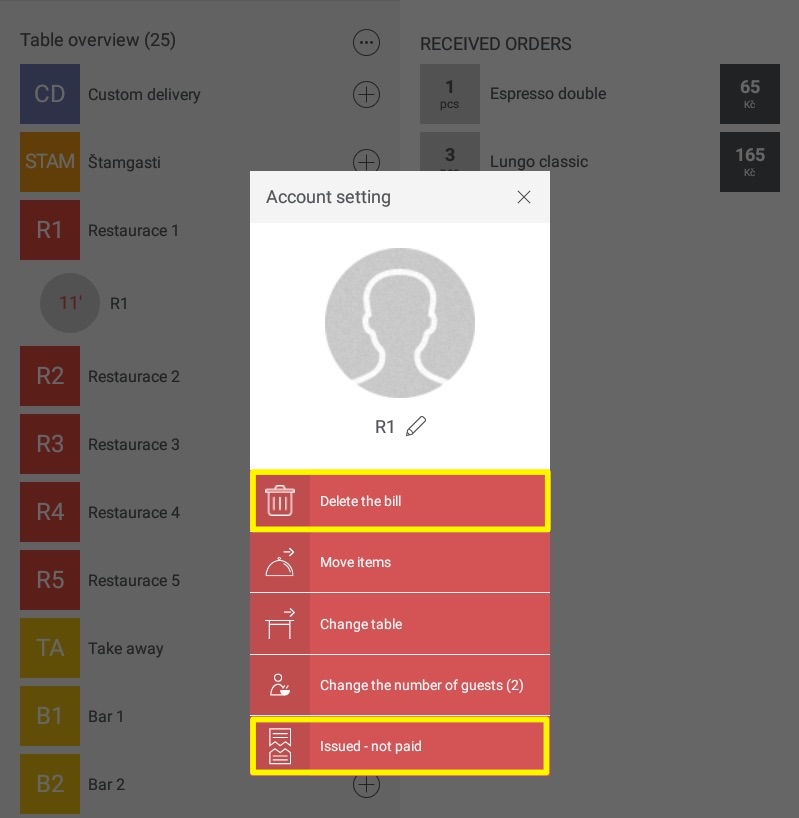
You can find the Issued - not paid button in the Account setting, where you can also rename, move items, or split the bill. You can learn more here.