The Storyous system also offers you the option of daily closing, without which only a few companies can be without. You can find it in the Cashflow section in the application menu directly under the Sales. Cashflow is only visible on a tablet with a cash register function, more information here.
If you are new to our system, you can start the cashflow function and all options for working with it, including the closing, by pressing the Watch Cashflow button on your tablet.
All operations with cash flow can be performed not only on the tablet but from the administration as well.
In the Cashflow, you will see a list of cash movements for the last three days, if you are a user with the role Chief or lower, or with the user role Place manager or Merchant, you will see a history of movements for 30 days. For each cash movement, you will find the exact time of input, the name of the user who made it, and in the column, on the right, you will see the amount that you deposit or withdraw from the cash register. If you have multiple tablets in your place that serve as cash registers, it is easy to distinguish the sales at a particular cash register from the total sales on all tablets in the company.
Below you will find three buttons – Enter State at the beginning, Add shift and Make close. The Set Initial state button is available only after the closing, as soon as you enter the initial state or sell something in the application, it turns black in the bottom bar and it will not be possible to click on it.
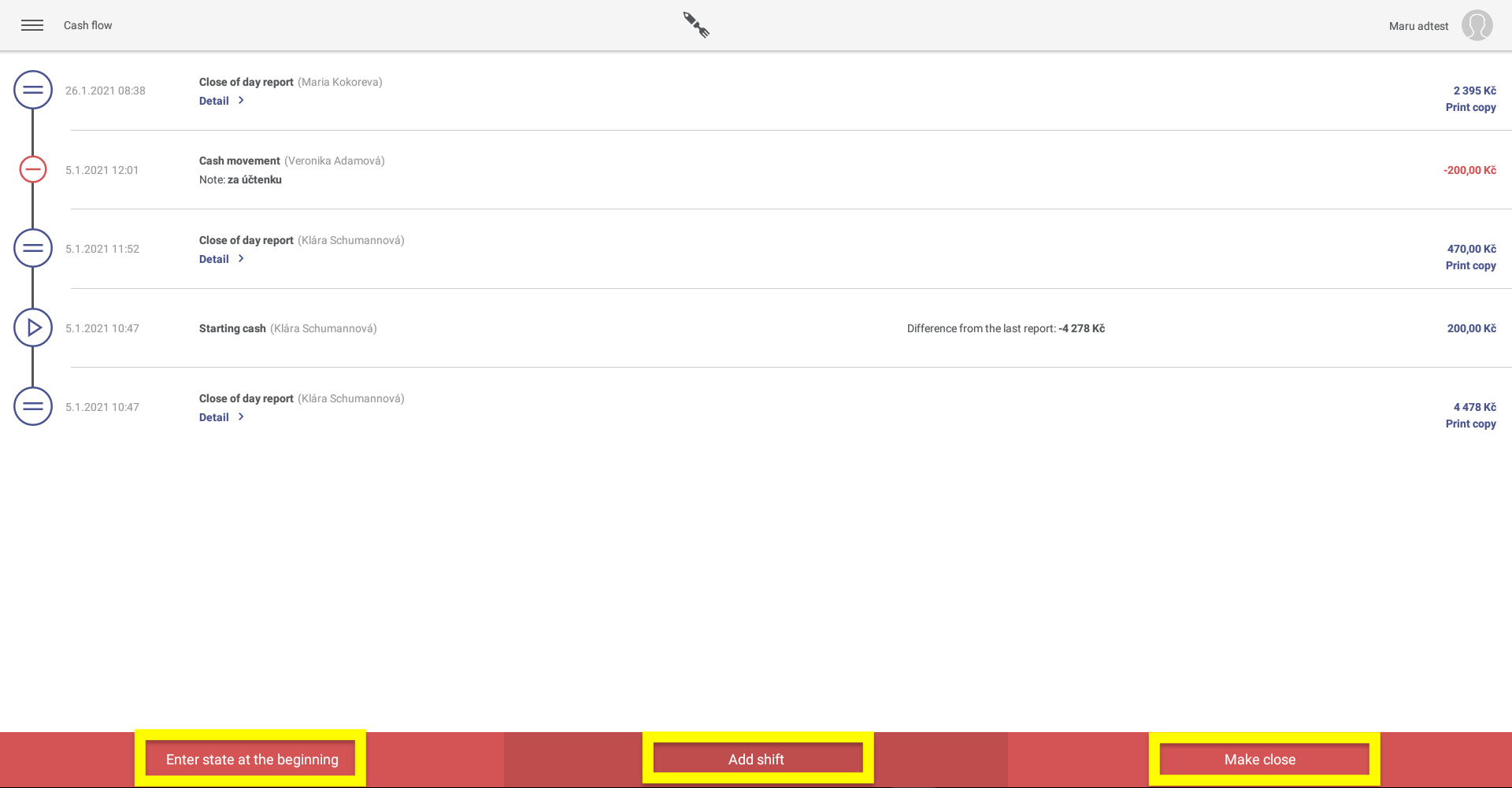
Entering the state at the beginning
You can use this function, for example, if you leave the same amount every morning at the cash register. When you click on this button, a dialogue window with the same name will open, in which you will see the total sales that have taken place since the last closing date, the current state of the cashdesk, and the option to enter a new state with an optional note. After entering the state at the beginning, all cash sales will be added to it.
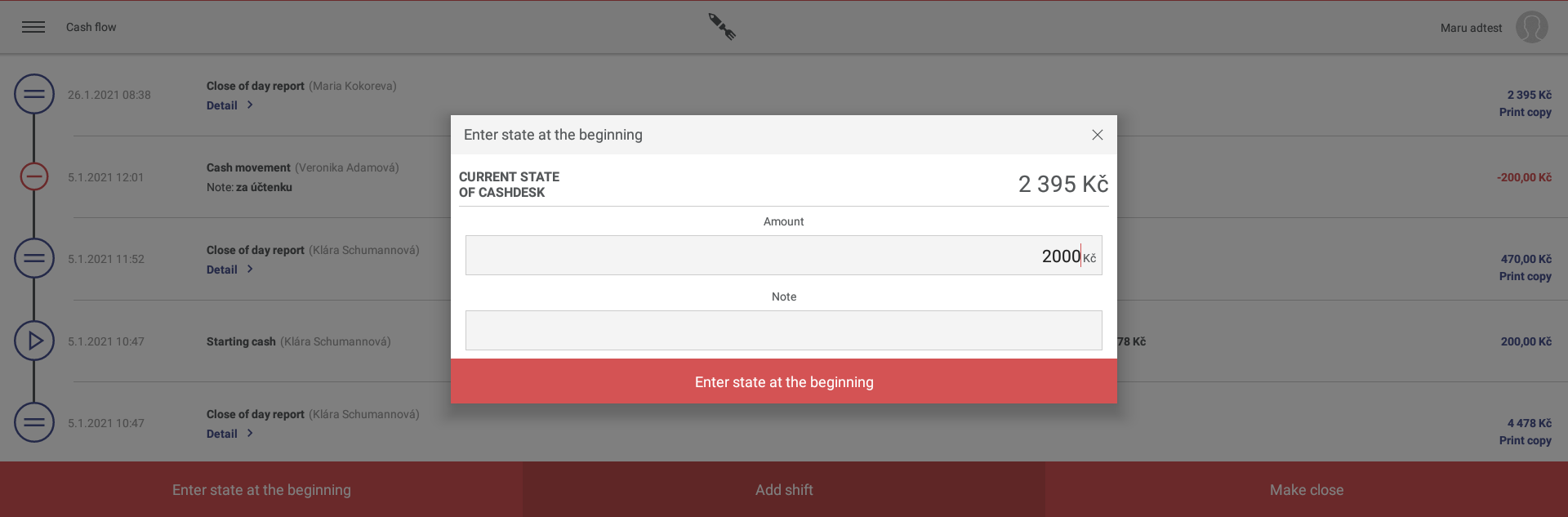
Add shift
You can use the Add shift button to change the current cash state at any time between entering the state at the beginning and closing. In the dialogue window, select whether it is an Outcome or Income (whether the amount is added or deducted to the current cash state), enter the specific amount, you can select the movement category (these are set in the web administration), and optionally insert a note of the purpose of adding a shift.
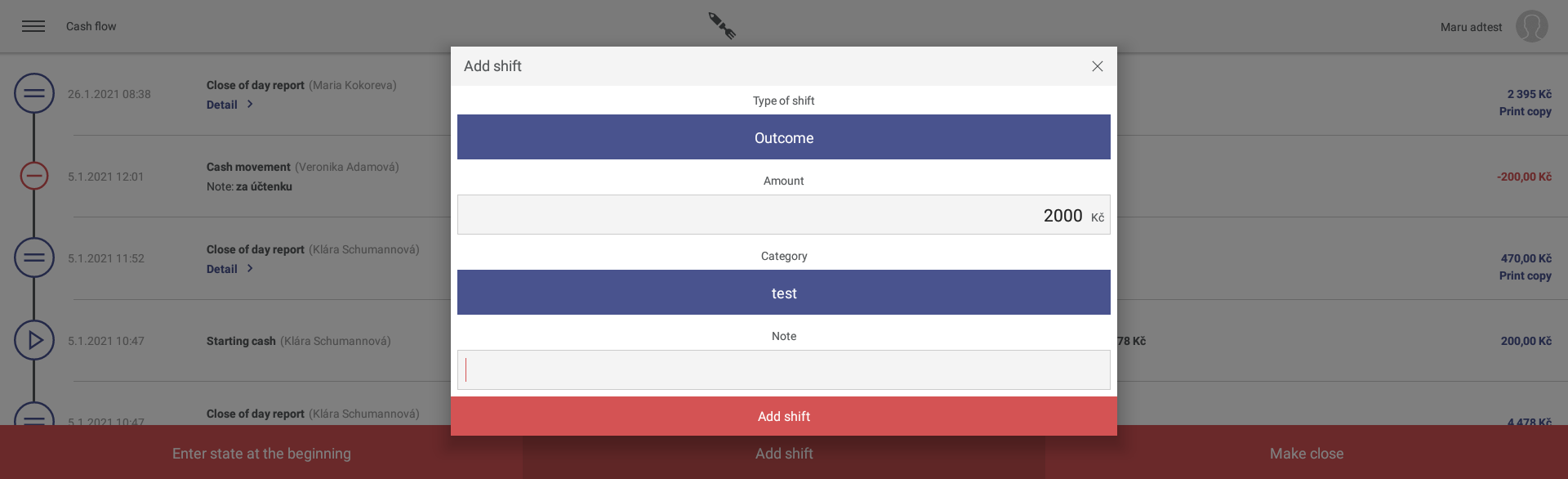
Closing
If you want to close your daily sales, you need to make a close. In the window, after you press the Make close button, you will see the information which will be printed on the deadline - so you can quickly check your current sales during the day. You can also choose to Print a preview. To print and complete the closing, just confirm it. Then you can also reprint the closing at any time.
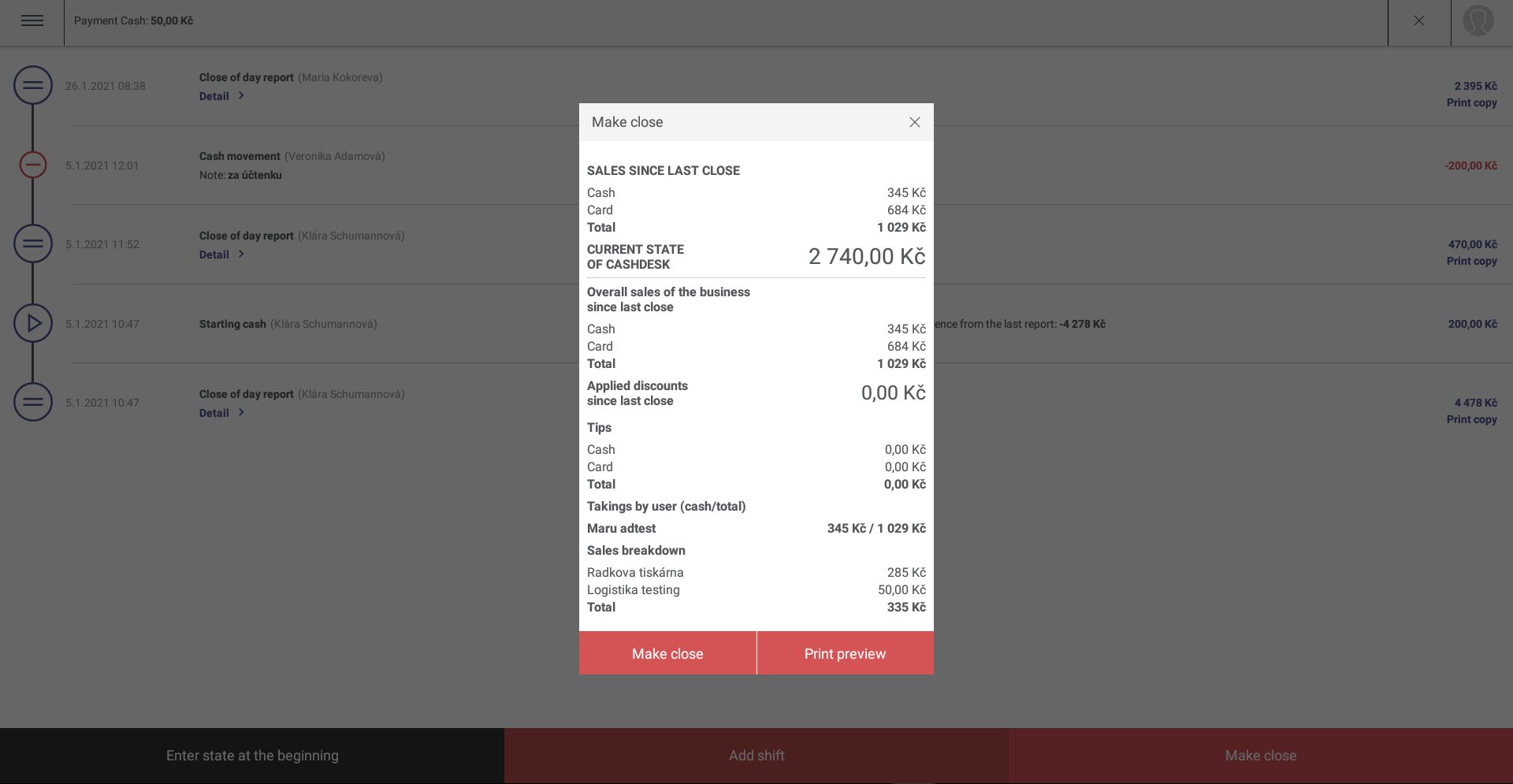
The closing can be divided according to the value of sales on individual printers (you will immediately know how much your kitchen or bar earns), according to the sales of individual waiters and it is also possible to set the printing of sold products on the deadline. The function is free for all our customers and can be set in the web administration in the Places section, Place settings tab.
If you have an integrated BT payment terminal from us, the closing in the tablet will be made automatically on it as well, so it is not necessary to enter it separately on the payment device.
Blind closure
The blind closure is only used for users with the role of a waiter. When the user press the button Make closure, he will see a window for inserting the amount of cash he has in the cashier.
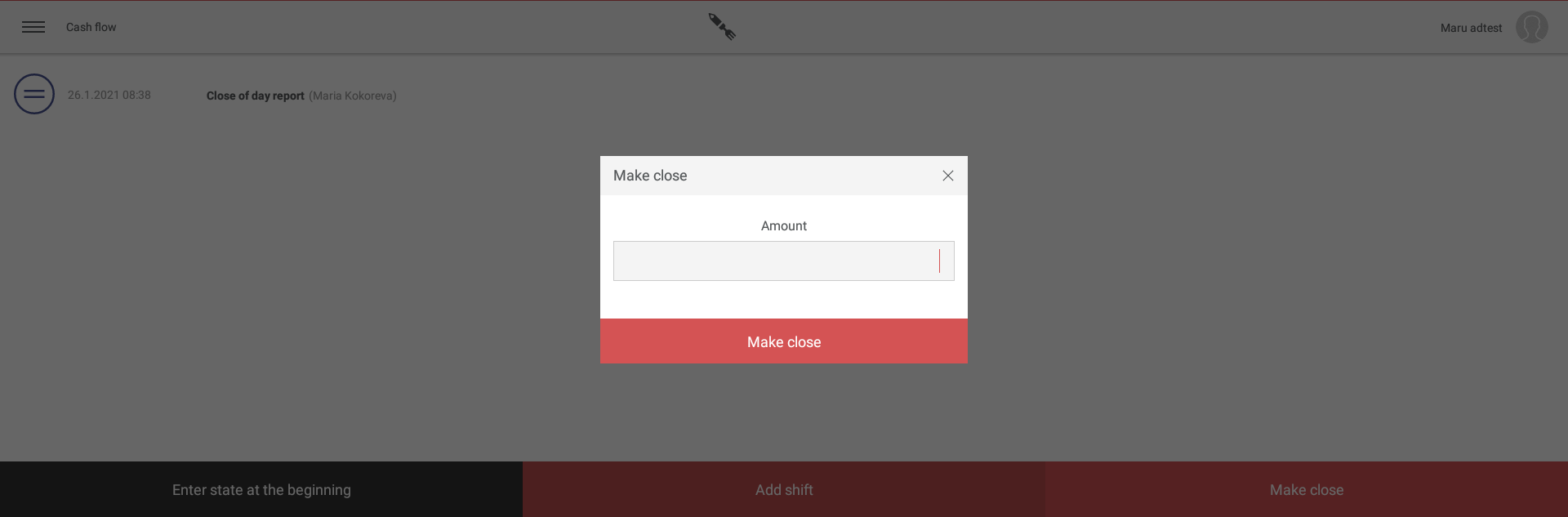
After the closure is done, its amount will not be seen in the list of closures. When a user with higher rights logs in, he will see closure with the amount that, according to the system, was actually in the cash register.