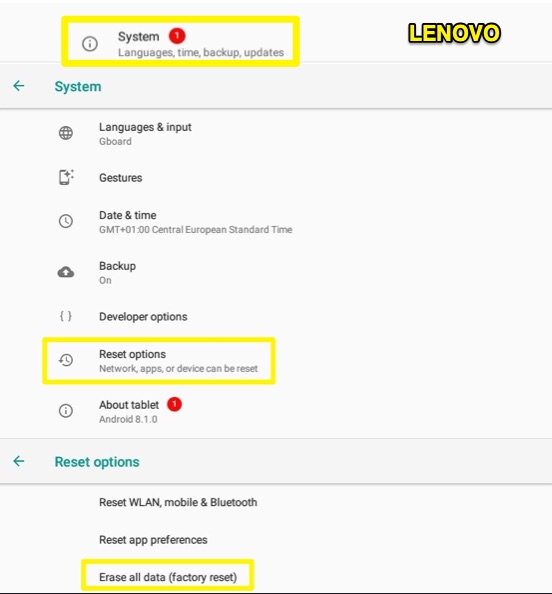Storyous POS, on which you sell items, runs on the Android operating system. Occasionally, when you use Storyous, you may also have to go out of the sales app and work in the Android interface for a while.
Software buttons
Not only when using Storyous POS, but you will also find three system control buttons on your device, left to go back the on the program, middle to the main screen of the Android operating system, and right to open the window with currently active applications. On Lenovo tablets, the buttons take the form of three basic geometric shapes; triangle, circle, and squares.
Settings
You can usually find your system settings on the home screen under the gear wheel icon. If you do not see this icon on your screen, you will undoubtedly find the settings in the Android menu where you will see all the applications on your device.
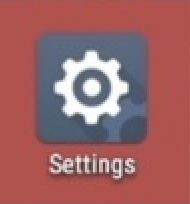
Internet and Bluetooth
The Storyous system communicates with our servers via the Internet, so long-term use requires a stable connection. If you have a LAN printer in your company, it is also necessary to connect to the correct network to print receipts or kitchen prints for the kitchen. You can find the Internet settings in the settings as the first tab.
Bluetooth technology enables the communication between your tablet and BT printers, payment terminal, or barcode reader. Bluetooth settings can be found in Android settings right under the Internet connection management tab.
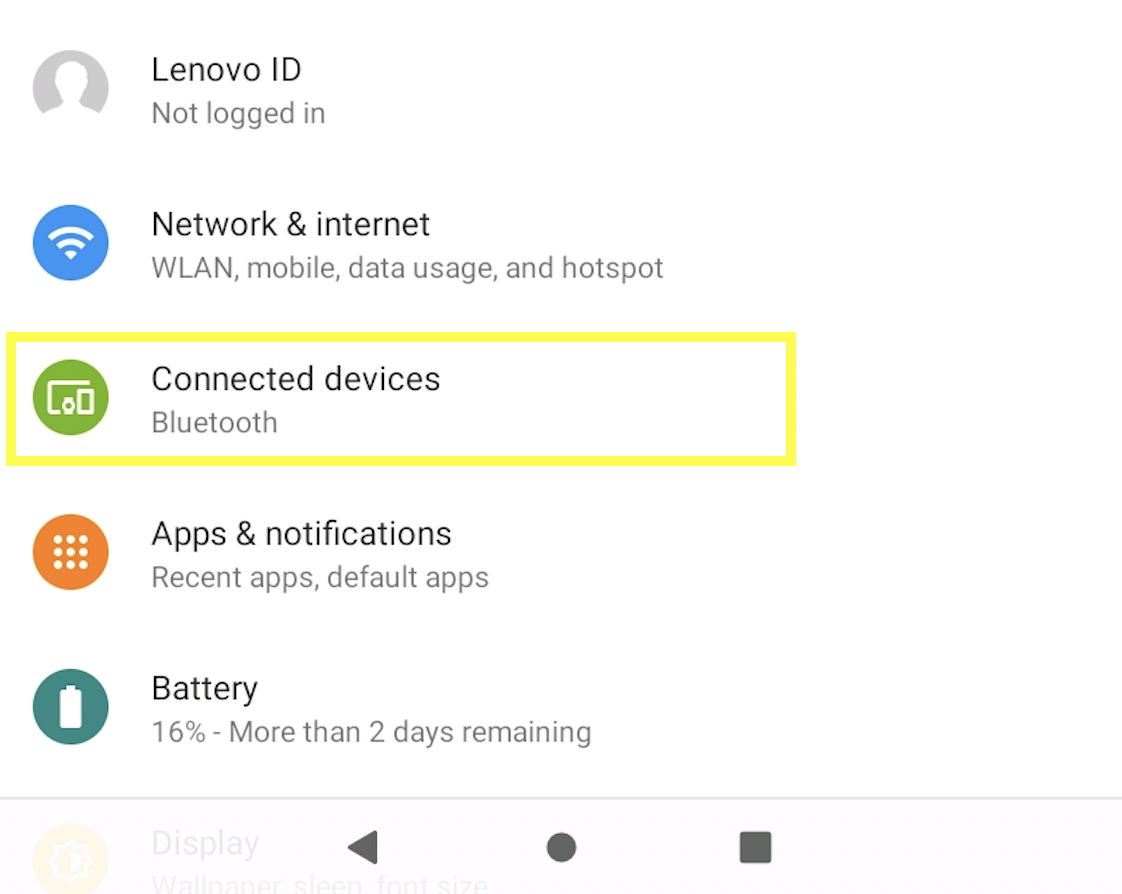
How to move the Storyous POS icon to the desktop
If for any reason the Storyous POS icon disappears from your home screen on your tablet, you can move it here by opening the Android menu, searching for the app, and then pressing and holding, the operating system will then offer the option to move the icon to a selected location on the Android desktop.

Reset of the operating system to the factory settings
Likely, you will not be able to reset the device to factory settings at all, as it is an extreme emergency solution with a system where all user data is deleted, and the operating system is returned to the state it was in when it was first used. After this, Storyous POS needs to be reinstalled on your device, but for proper configuration of the app, you need to contact our customer support at 602 405 047 or chat. You can find the operating system reset in the Android Backup and Backup & Reset tab.