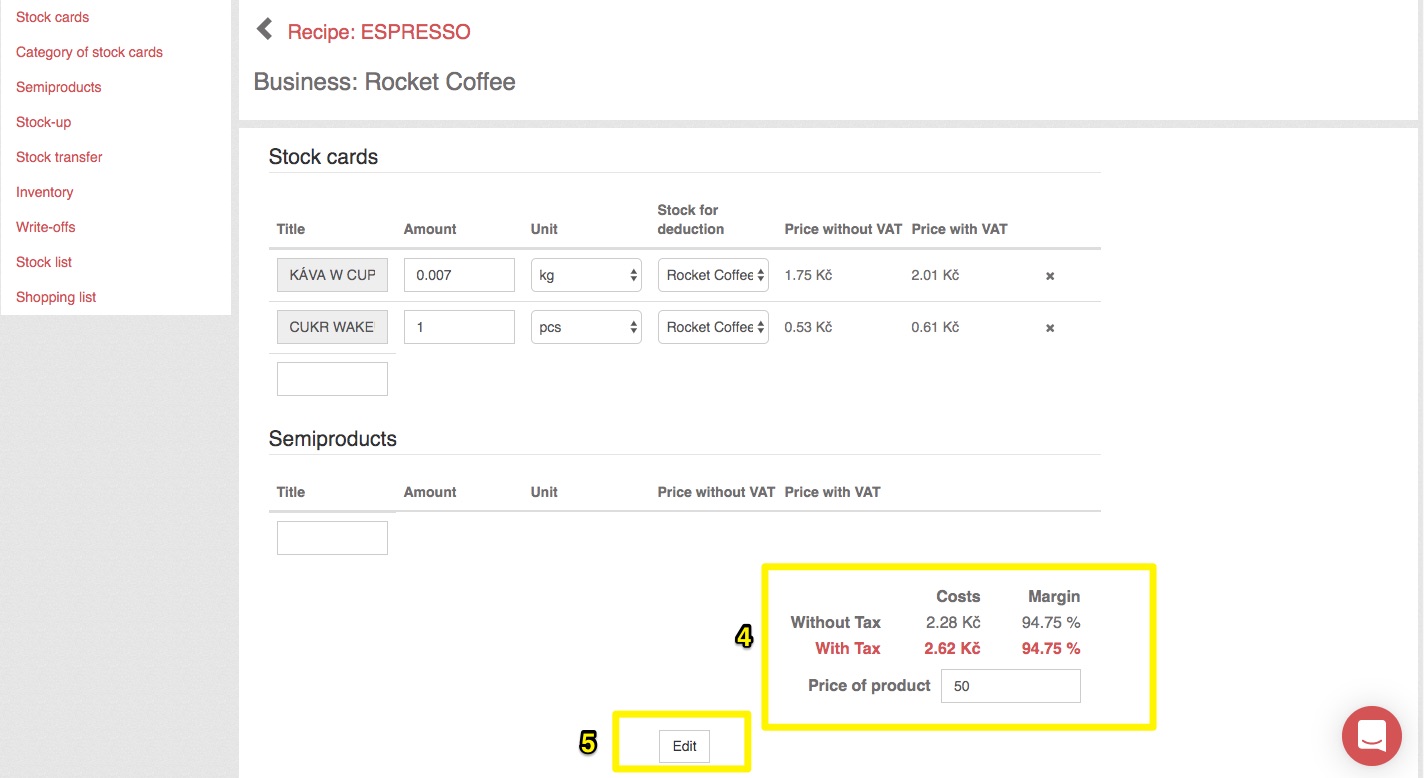Recipes are used to link your products and stock cards. Thanks to the recipe, the raw materials entered are deducted from the stock when the product is ordered in the sales application. To set up a recipe, it is first necessary to have the product and the raw material storage cards it contains (if the product is named the same as the storage card and has the same unit, you can create it directly when creating the stock card).
If you have multiple businesses, the recipe setting for one product will be across all businesses. Goods will be deducted from stocks only after the recipe has been created and not retrospectively.
To create a recipe, click the New Recipe button (1). If the product already contains a recipe, the button changes to Edit Recipe (2).
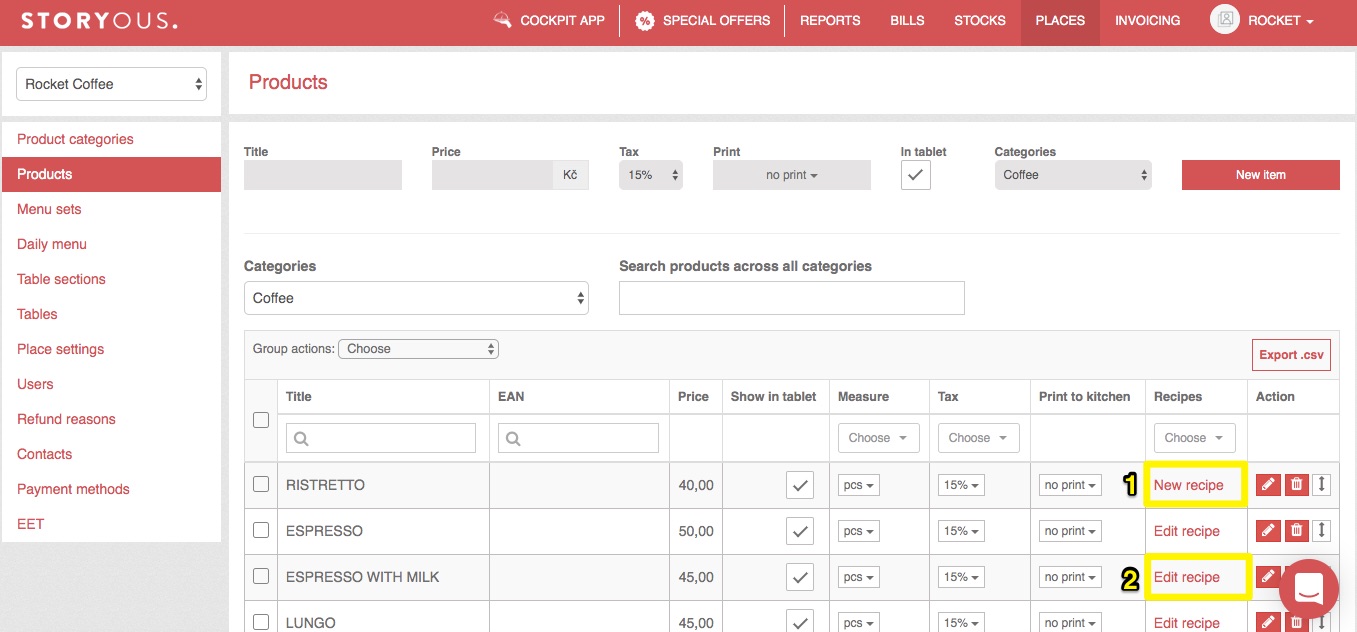
When creating a recipe, you first write down the stock card names (3). However, if you simply type the name of the stock card manually and do not select it from the menu by clicking, the product does not connect to the stock card.
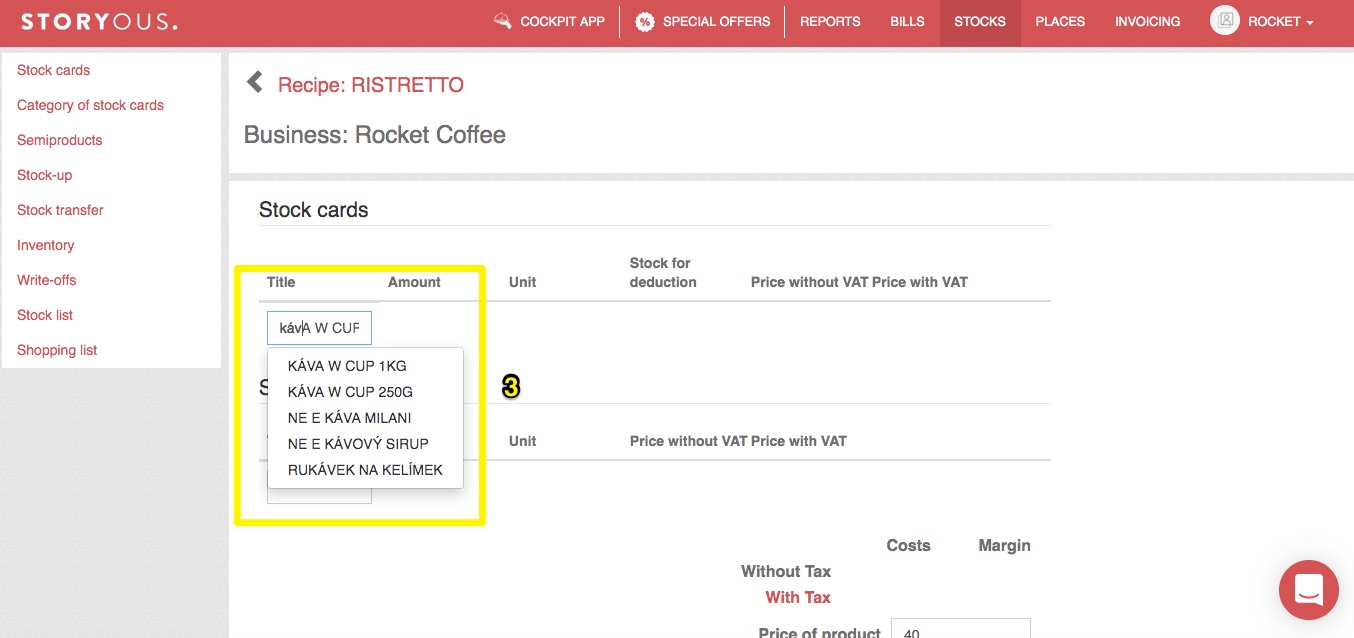
After entering all the stock cards contained in the product, all you have to do is fill in the quantity, unit, countdown stock (if you select By zone, the goods will be deducted according to where the tablet from which the product was parked is located; when you create a recipe and select "by zone" you will see zero prices as the product has not been ordered from any of the zones) and the system will automatically calculate the cost based on stock card prices (if you see zero, you haven't done stock up yet) and margin. According to the resulting margin you can additionally adjust the price of the product (4). When the recipe is complete, click Edit (5).