The Bills section is an important part of the Storyous system, as you will find here an overview of all your closed bills and sales by calendar day, which then serves as the basis for accounting. In addition to cash movements, you will also be able to check all canceled accounts and, where applicable, detailed information on payments and tips received through your payment terminal.
In this article, we will introduce all the tabs (1) in this section. If you manage multiple companies from one administration and wish to work with only one of them, select them from the menu (2).
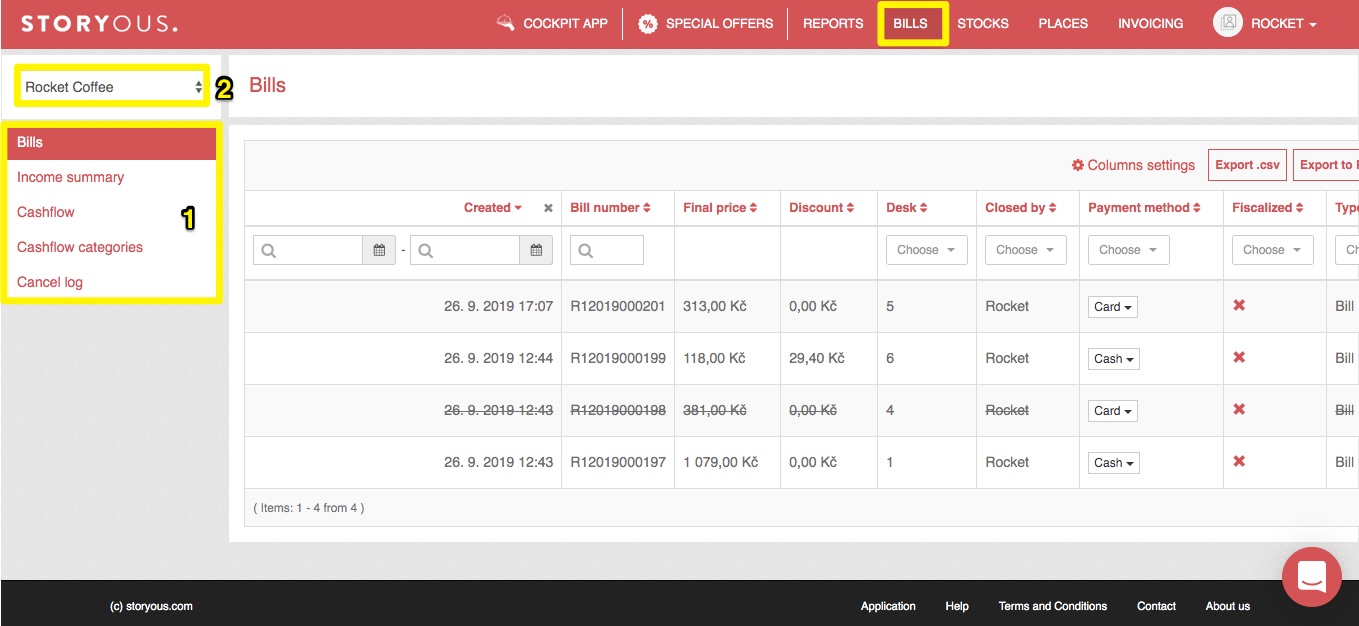
Bills
In this tab, you will find, as the name suggests, a list of all your receipts, including their closing date, receipt number, price and discount, service, and other information. You can also check here that the receipts have been correctly fiscalized within EET. From there, you can cancel your receipts, change the payment type, or export your receipts to the Pohoda or FlexiBee accounting programs. Learn more about this tab and its options here.
Income summary
In your Income summary, you can find all your revenue broken down by day and month by payment type and VAT rate. You will also find the exact amounts of the tax base, VAT, and then total sales of VAT, exports from this tab serve as a basis for your accounting. You can read how to navigate the tab correctly in this article.
Cash flow
As in the Storyous POS sales application, in the Cash Flow in Administration tab, you manage cash levels at your cash register. In this tab, you can work with movements the same way as in the application, so you can, for example, make administration the closing of daily sales. In web administration, you can also trace the entire history of your movements and export data by period. More about working with administration moves in this manual.
Cash flow categories
In this tab, you set all possible movements, which you then enter in the previous tab in administration or Cash movements in Storyous POS application. More info.
Cancel log (cancellation and discounts)
If you cancel the bill, enter a discount, refund the customer, print the receipt again, or use the Issued-Unpaid function to close the receipt. More info in this article.