On the Stock List tab in the Stocks section, you manage all the stocks in your company and set the subtraction of items from the stock by zone. In this article, we will explain how to set up your stock correctly and how to work with them afterward.
In the Start tariff, stock management is not available; in the Standard tariff you can have only a central stock and one more, and in the Profi tariff the number of stock is unlimited.
Under one Business ID you will always have one central stock, which serves as an archive of all stock cards (they cannot be deleted from it), from there you transfer it to other stocks in your administration, so it is possible to have other items in one stock than in the other.
To add new stock, you will find the button (1) on the right side; the stock needs to be named and assigned to a specific company. The list then lists the active and inactive stocks and the list of zones (2) in your company. For active stock, you can click the text to change the stock name (3), deactivate the selected stock (4), or change the zone subtraction setting (5). After deactivation, the stock moves to inactive stocks, if you need it again, you can activate it by clicking (6).
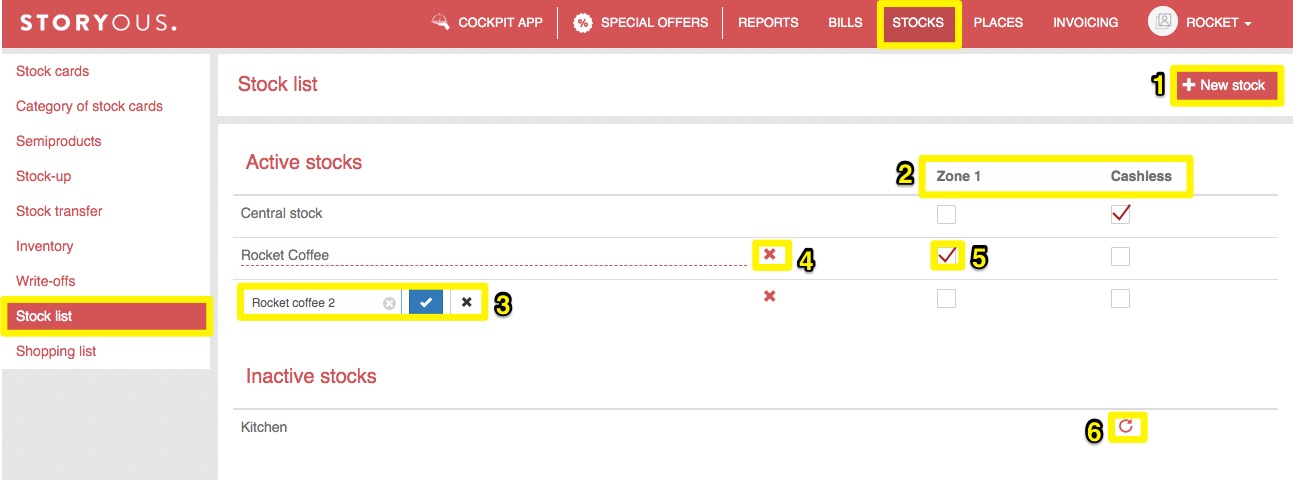
Zone subtraction
Use the checkboxes to select from which zone the goods will be deducted depending on the tablet from which the product was ordered. For example, in our picture, you see two stocks, Rocket Coffee and Rocket coffee 2, and two zones, Zone 1 and Cashless. According to the settings, the goods ordered on the tablet assigned to the Zone 1 will be deducted from the Rocket Coffee. You can read more about zones in this article. Zones are set up in our internal system, to change the layout of your business in the zones, contact us via chat, at 602 405 047 or pomoc@storyous.com.