As in the application, in your web administration, you can work with cash movements and make a closing. In the Cash movement tab in the Bills section, you can also find the entire history of changes. If you are interested in cash flows in the application, where most of our clients work with them, read this article.
If you are new to our system, you can start the cash flow function and all possibilities of working with them, including the deadline, by pressing the button Track cash flow in the administration.
In the tab, first, select a specific company (1). Once selected, you will find a list of cash movements. For each cash movement, you will find the exact time of entry, the name of the user who entered it, and in the column on the right, the cash register status after the operation (2). If you have multiple cash registers in your company, you can switch between them at the top right (3). You can view all cash movements in a given period using a calendar (4). Also, in administration, it is possible to specify all operations (5) with actions you perform from the tablet. All movements in the selected period can also be exported to the .xls file (6). You can also edit a movement/shift. (7) The closure is automatically recalculated after the initial state and movement have been corrected.
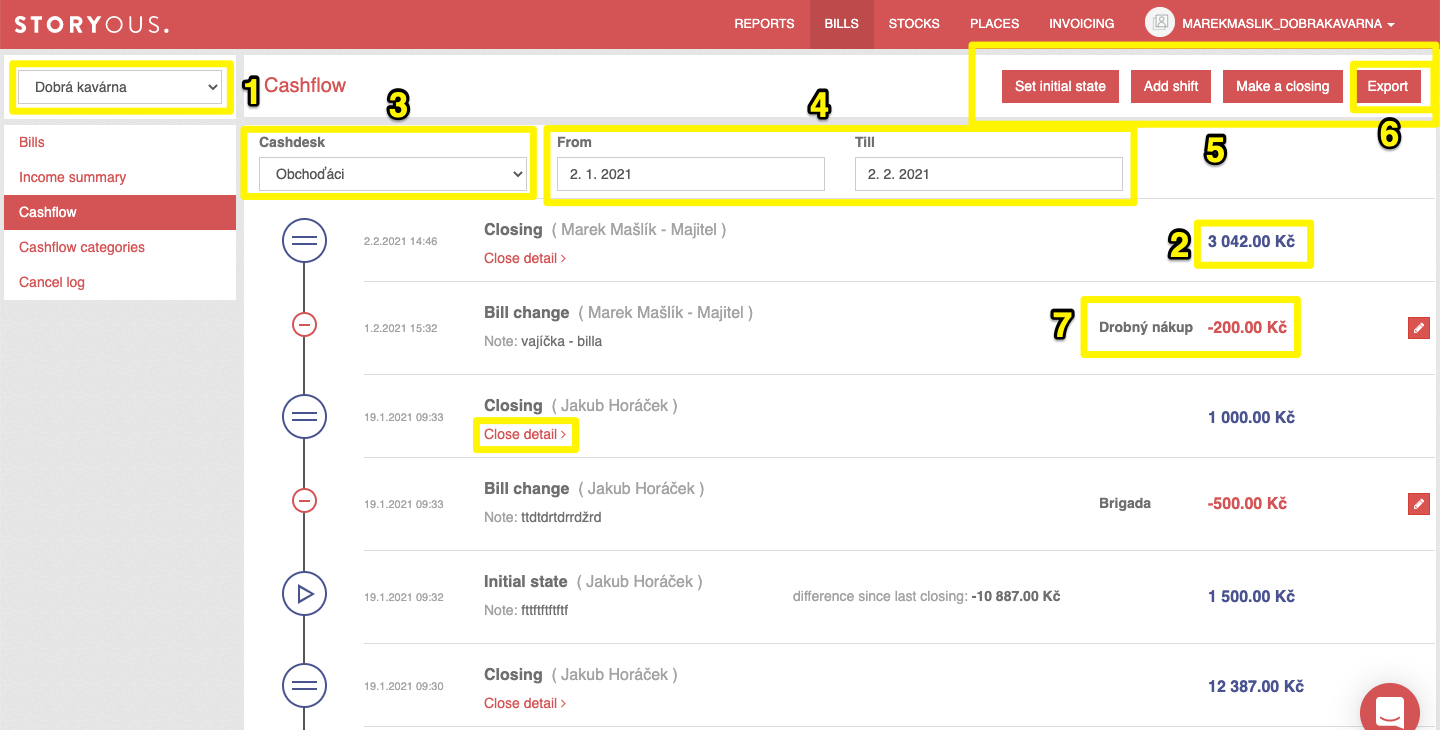 The Enter Initial Status button is only available after the closing date, and once you enter the initial status or sell something in the application, it will disappear and reappear after the next closing date at this checkout. The system always tells you the amount that was in the cash register at the last closing date when entering the initial state. You can save this amount or overwrite it if you start with a different amount at the checkout. When entering the initial state from the administration, it is necessary to insert a note, which can be edited retroactively.
The Enter Initial Status button is only available after the closing date, and once you enter the initial status or sell something in the application, it will disappear and reappear after the next closing date at this checkout. The system always tells you the amount that was in the cash register at the last closing date when entering the initial state. You can save this amount or overwrite it if you start with a different amount at the checkout. When entering the initial state from the administration, it is necessary to insert a note, which can be edited retroactively.
Adding a cash flow increases or decreases the cash register's current state by the amount entered, depending on whether it is a cash deposit or withdrawal (8). For clarity, you can sort the movements by category (9), how to set the categories to see the article Cash movements category. After clicking the Save button (10) the movement will be written to the list of movements, and the current cash balance will be adjusted.
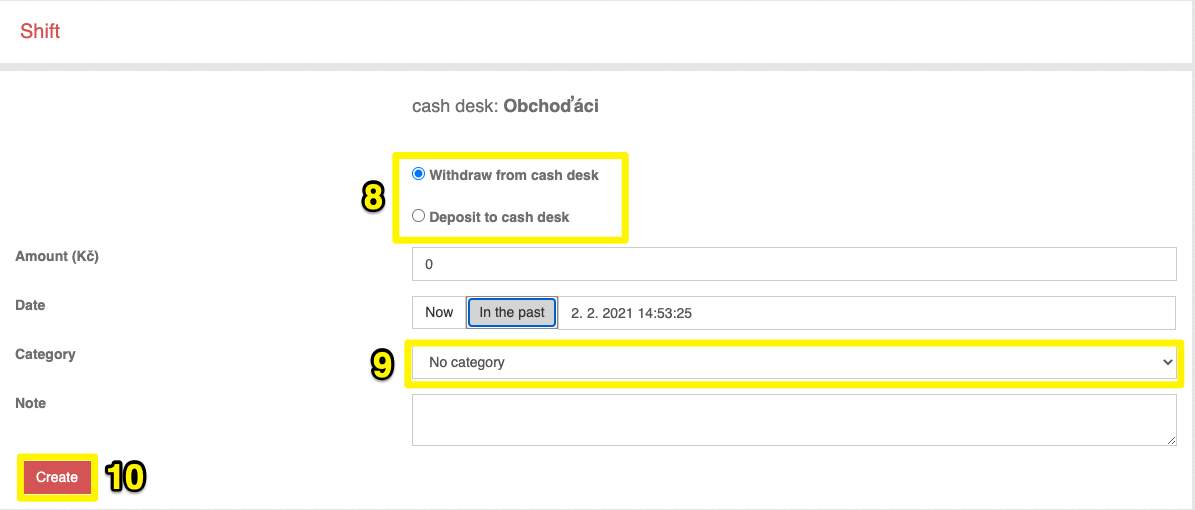 If you want to close your daily sales, you need to do the closure. After pressing the button, you will see information about your daily sales in a new window, and you will confirm it by the button Create closing. If you make a closure on your tablet, it will print from your printer, if you enter the closure in administration, it will not print from the tablet's fiscal printer.
If you want to close your daily sales, you need to do the closure. After pressing the button, you will see information about your daily sales in a new window, and you will confirm it by the button Create closing. If you make a closure on your tablet, it will print from your printer, if you enter the closure in administration, it will not print from the tablet's fiscal printer.