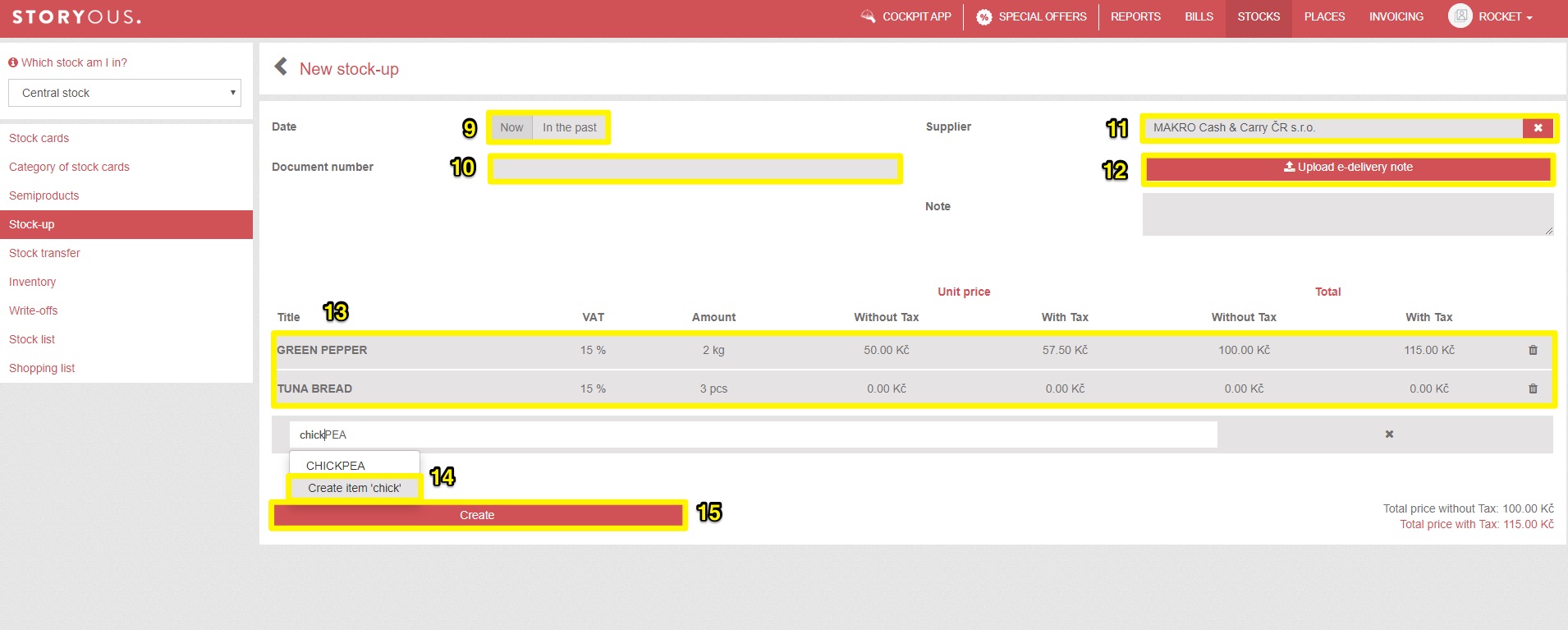In this section, you will create a new stock up or edit already made ones. Stock up increases the state of selected stock cards by the amount you enter and you carry it to each warehouse separately.
In the tab, you will find the history of all your stock up. In it, you can display the stock up only to the selected stock (1) or for the selected period (2). Above you can export your stock list to a .csv file (3), or sort it by various criteria (4) or filter (5), what exactly will be displayed. You can also edit or delete from the list (6) up to 45 days after saving. Create a new stock at the top of the tab using the button of the same name (7).
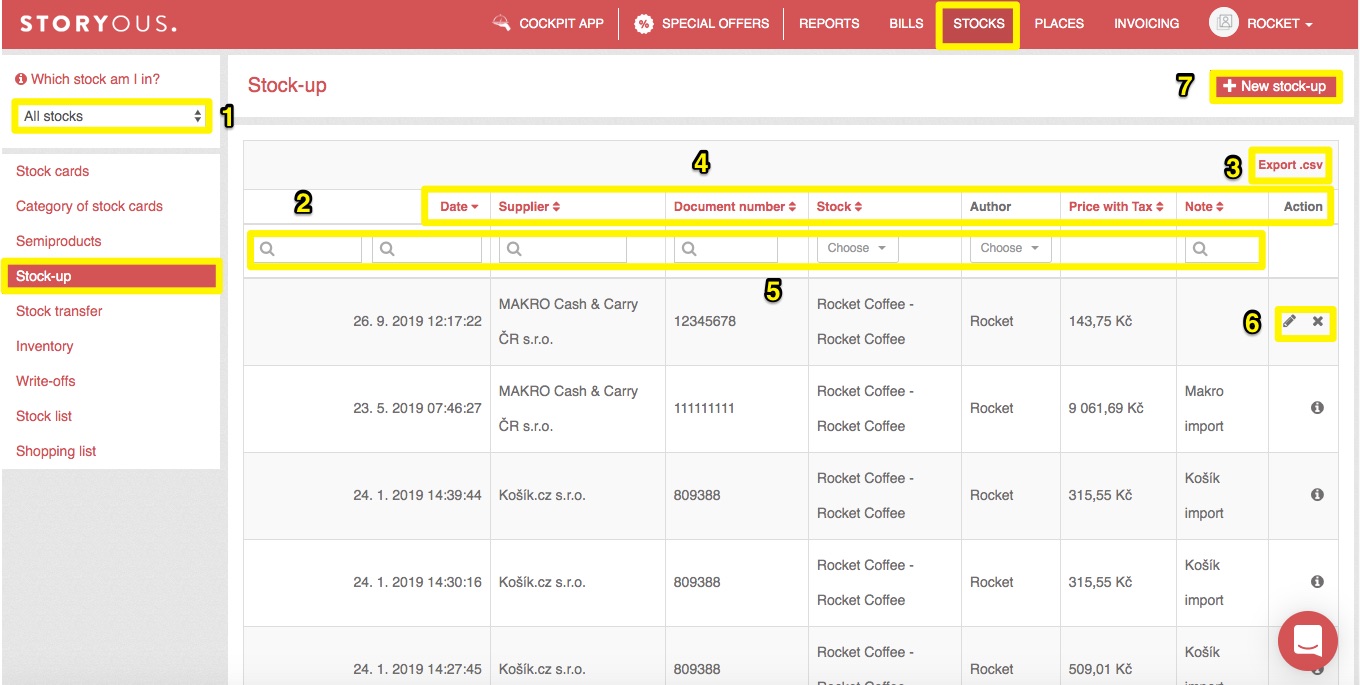 If you choose a new stock up, first select the stock to which you want to increase(8).
If you choose a new stock up, first select the stock to which you want to increase(8).
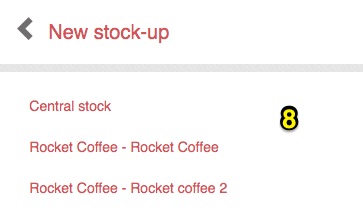
Stock up can be performed on the current date or retrospectively (9). If you choose retrospectively, the system will adjust the stock card status to the past. You can also enter the document number (10) or the supplier's name (11), we have put together a list of the most frequently entered suppliers in our system and now the administration will offer you the name of the company directly through the whisperer. If it is a vendor where we support automatic stock up, you will also see the option to upload an e-delivery note (12). You can read more about an automatic stock up in this article (CZ).
By clicking on ''plus'' you add a stock card that you want to stock up via the whisper. This way you can add any number of stock cards (13) to the stock.
Then just enter the quantity in the unit you entered and possibly adjust the price. If the item has previously been stocked at a price and you are stocking up for another, the system will calculate a weighted average for the new price.
If you stock up items that are not already created in the stock cards, you can create a new stock card directly from the window (14). Once everything has been written to the system, just click the Create button (15) to save stock up.