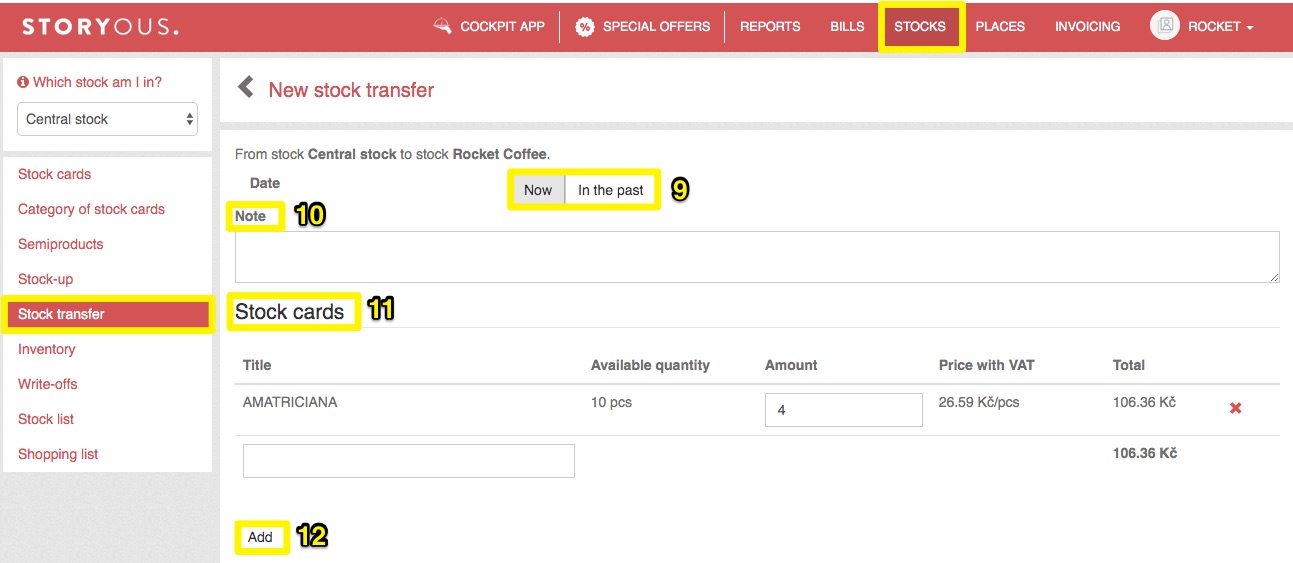You can move items from one stock to another in the section stocks transfer.
The whole bookmark works similarly to stock up, you will find the option to choose a specific stock (1) or period (2) and you can sort the list of all transfers according to various criteria (3) or display only data according to the selected filter (4). The list can be exported to a .csv (5) file. You can view the detail of each stock transfer (6). To stock transfer just click on the button (7).
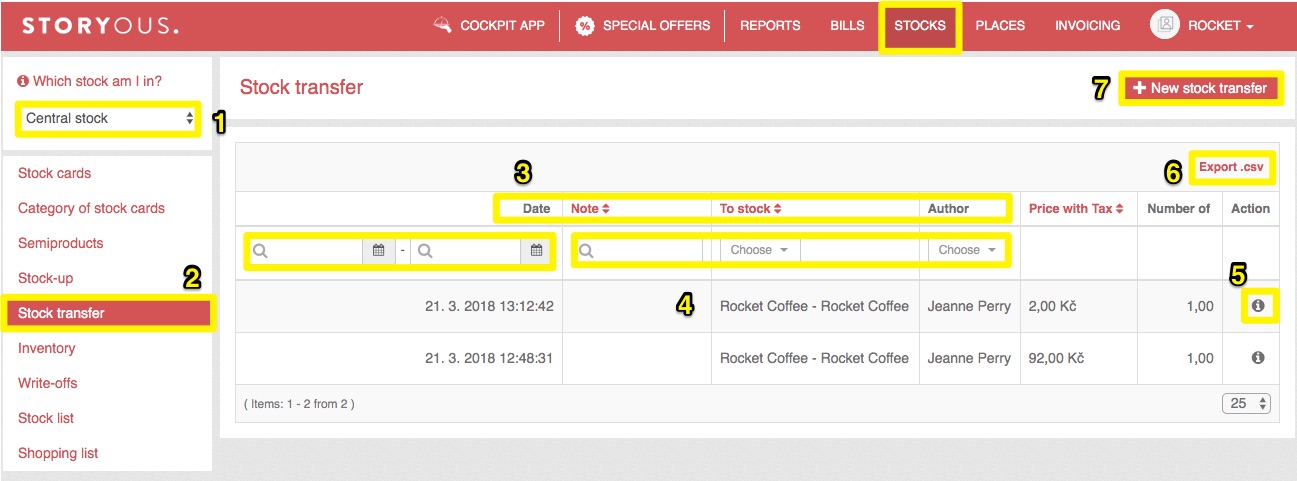
To enter a new stock transfer, you first need to select the first stock from which you want to move the goods and what will be the second stock to which the items will be moved (8).
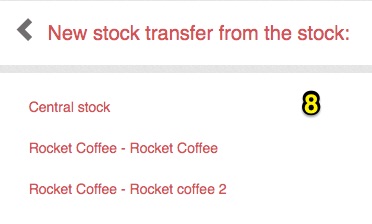
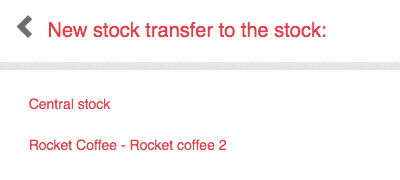
In the window, you have the possibility to select on which date you want to transfer (9) - whether current or past date, then enter a note (10) for a specific transfer. Then use the whisper to select the stock cards (11) whose states you want to change in both stocks (in the stock from which you transfer the amount is lowered, in the stock to which you transfer, the amount increases). After entering the selected stock items, you will see the available quantity in that stock and the possibility to enter the number you want to move to another stock. If you change the price, the stock card will then be placed in the second stock in your specified price. Click the Create button (12) to complete the transfer.