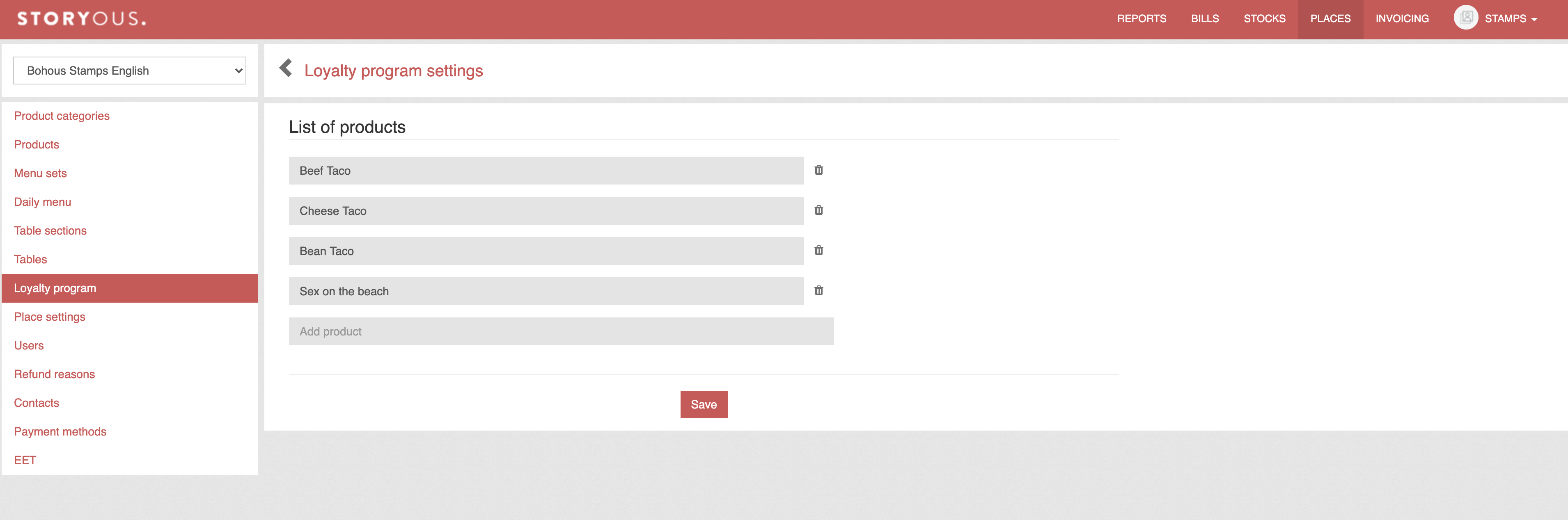In the following article, you will learn to use a new feature of the system - the loyalty program.
The loyalty program allows you to offer your customers a reward for their loyalty, in two ways:
1) Reward in the form of an adjustable percentage discount. So your loyal customer will have a purchase with a five percent discount, for example.
2) Reward in the form of a stamp and free product. If a regular buys ten beers from you, for example, the eleventh will be on behalf of the company.
But how does it work for a regular?
There are no physical cards for your client, but he has a third-party application on his iOS phone or Android operating system that is connected to Storyous. Once the client sign up for the loyalty program, a unique code will be created for him with the details of your company.
When paying, you enter the unique client's code into the application in the Finish Payment dialog and the account is either reduced by a certain percentage or a stamp is added for the product you selected. If you are using a barcode reader, you can scan the barcode directly from the client's phone without entering a code.
Now let's look at it in detail!
Client registration
When you purchase our loyalty program, we will create your own website for your company at the web address benefit.storyous.com/nameofyourcompany, where you will see your logo and the possibility of registration for your customer.
Here client fills in his name, telephone number and email and ticks in the terms and conditions, consent to the processing of personal data (these two boxes are mandatory) and optionally consent to the sending of marketing messages (we will get to that).
After filling out the form, your client's loyalty card will be generated directly on the page.
By clicking on "Download to mobile phone", a QR code will be displayed with a link to the card, which the customer will scan using the application on the phone.
If your client has an iPhone with iOS, it will immediately find the Wallet application in the system, with which it can scan the QR code; if the client has a device with the Android operating system, it will download the Pass2U/YourWallet application from Google Play.
After scanning the code, they will see their name and customer number on the phone.
Work in the cash register system
With the loyalty program active, there is a new "customer" button in the application's Finish Payment dialog, when closing bill in the application. After clicking on it, a numeric keypad will appear, where the staff at the tablet will write the customer's number according to his phone or possibly scan the barcode from the display with a reader.
After entering the customer's number, you can see his name and possibly the discount selected above, if the loyalty program type is set to a discount in percent - the account amount will be recalculated according to the customer's discount and in Storyous POS you will see the new and original amount to pay.
With an owner account, you can then find information about your customers in the loyalty program in the Places section in the Loyalty Program tab. You can see exactly how much your clients spent in the selected period and increase their discount accordingly.
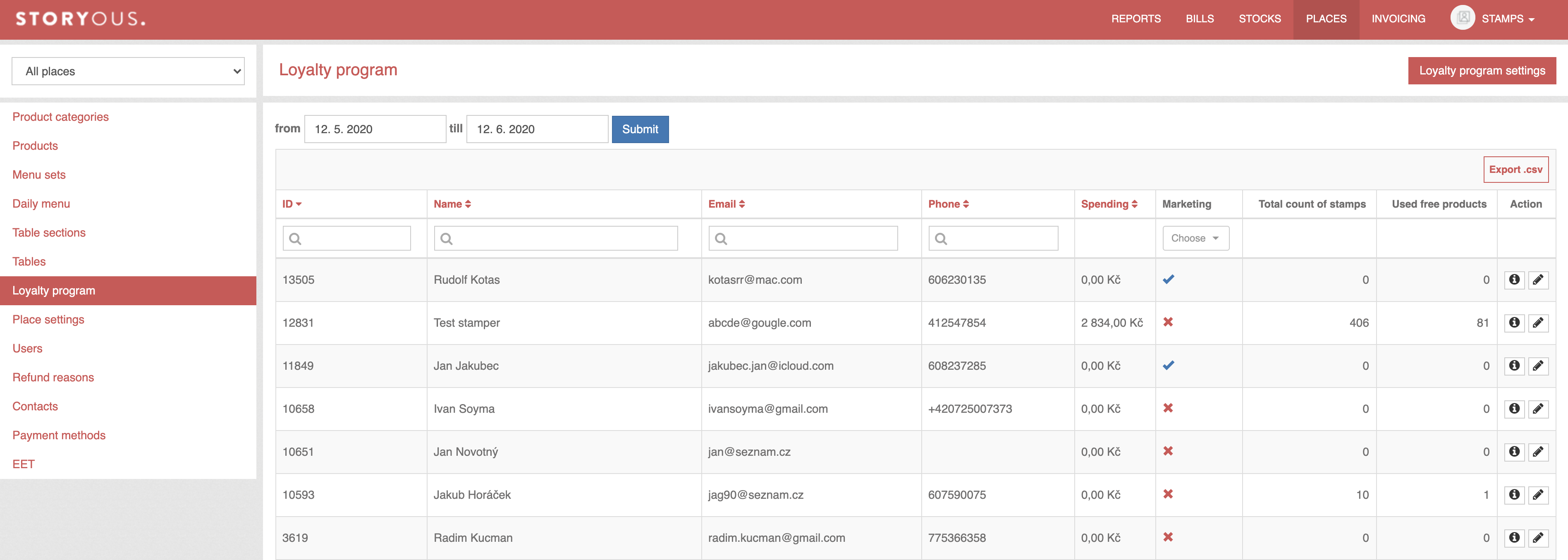
In the Marketing column, you will see either a tick or a cross - customers with a tick are interested in receiving email newsletters from your company.
For easy way of sending your emails, you can export them at the top right corner.
Information of registered customers can be edited by clicking on the pencil icon, and by clicking on the detail icon, you will see all the customer's profile data related to this customer's loyalty program. The data in this section is handled in the same way as in the other tabs of the Reports section.
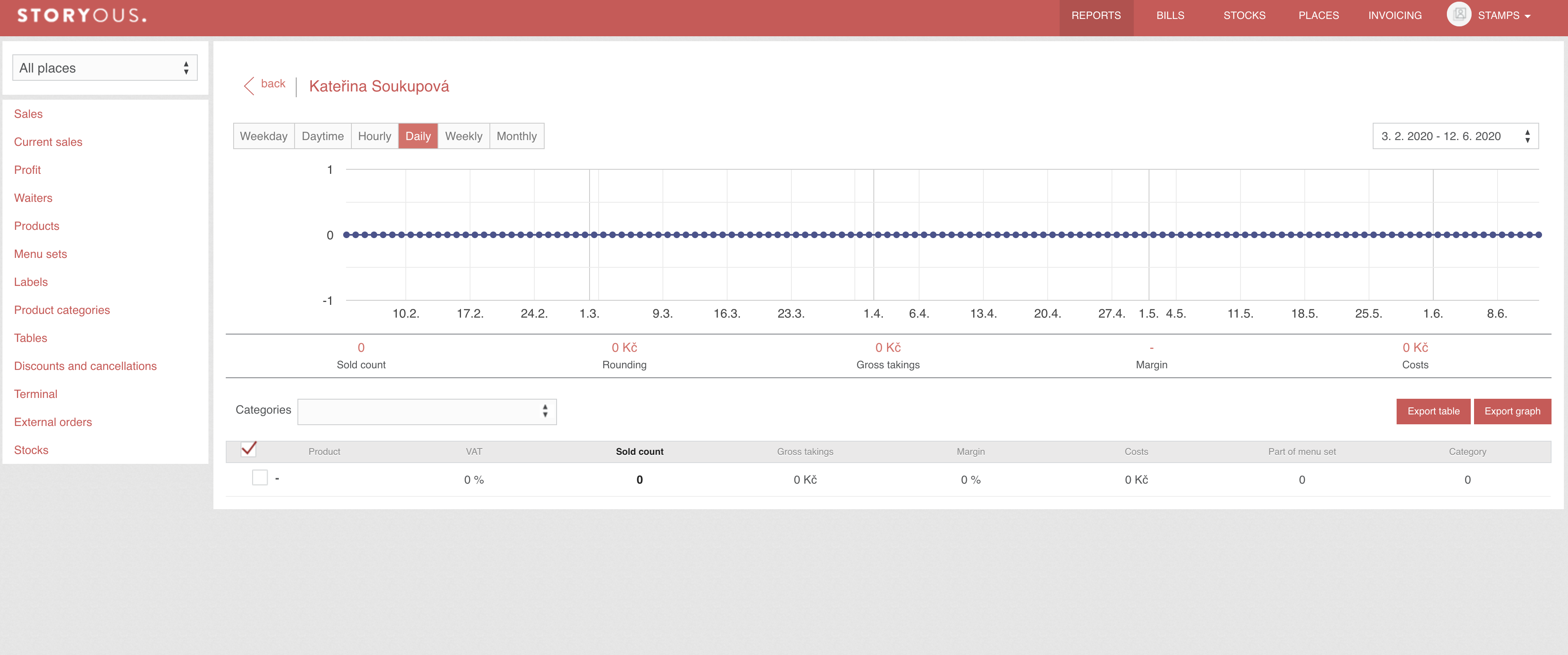
Clicking on Loyalty Program Settings will take you to an interface where you can add products for which the customer receives stamps.