Storyous Assistant is an application that makes it easier to receive phone orders. You can download the application to your phone, from the following link: https://bit.ly/storyass002
The application is available only for Android.
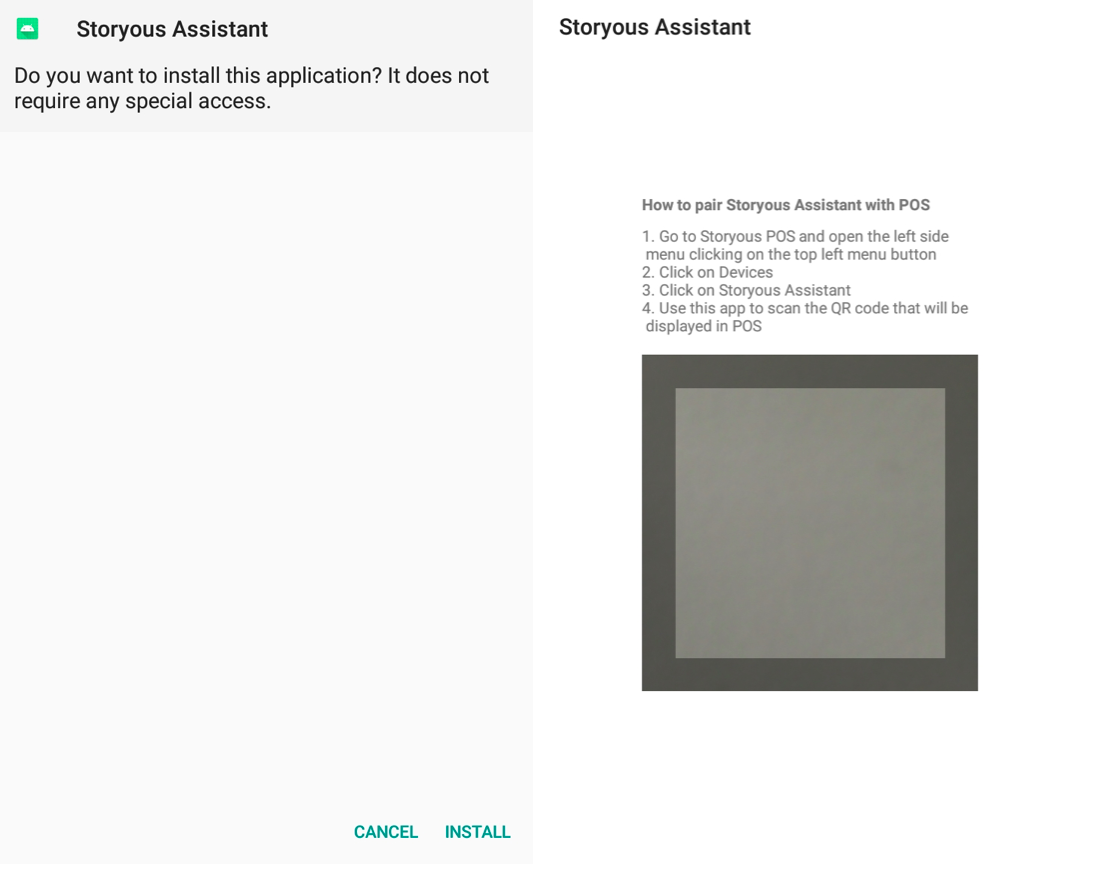
After the Storyous Assistant is paired with the Storyous POS sales application, all incoming calls will be automatically synchronized with the Storyous POS sales application. So the waiter will not have to rewrite the phone number to the Storyous POS application. The application runs in the background, so there is no need to reopen it after it is first set up.
How to pair the Storyous Assistant application on your mobile phone with the Storyous POS sales application. In Storyous POS app:
- Go to the Menu via the three horizontal lines in the upper left corner
- Go to the Devices section
- Select Storyous Assistant in external applications
- You will see the QR code, that you can read with your mobile phone The pairing will be confirmed by the following message: "Synchronization is enabled. When a customer calls you on this phone, his phone number will be shared with POS".
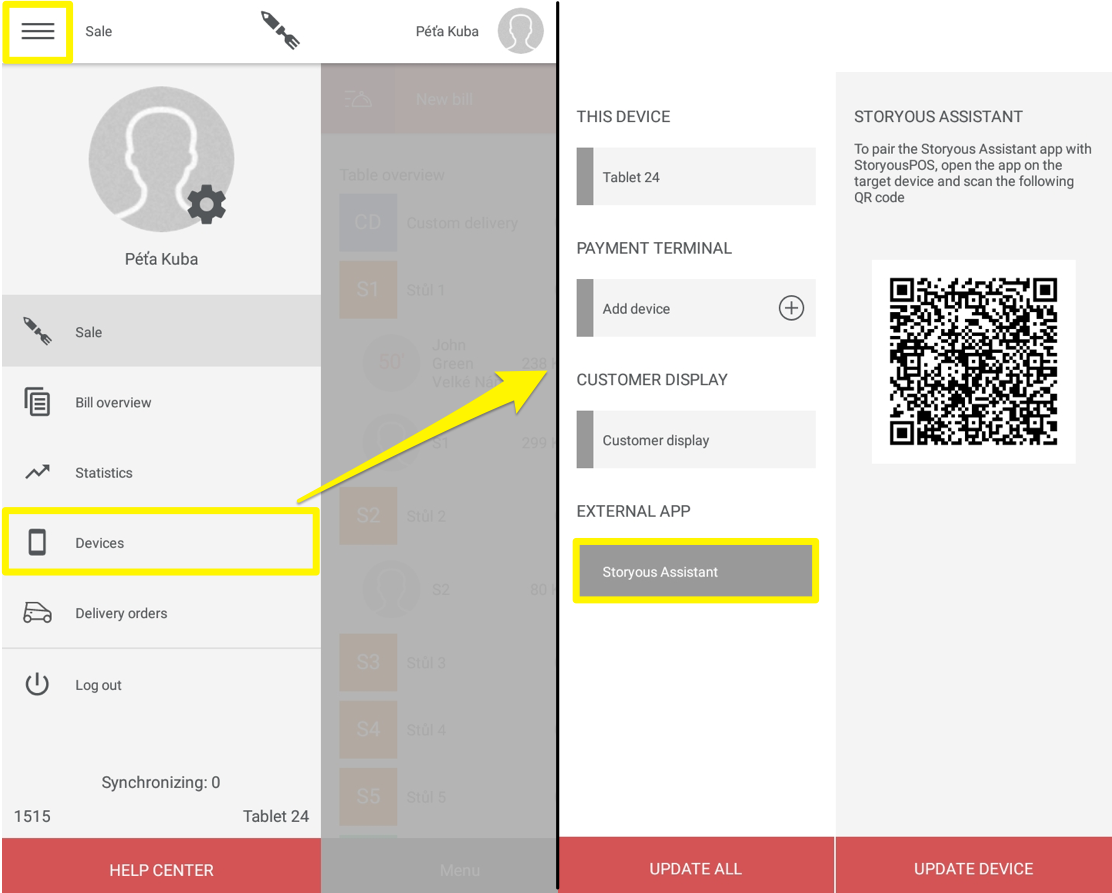
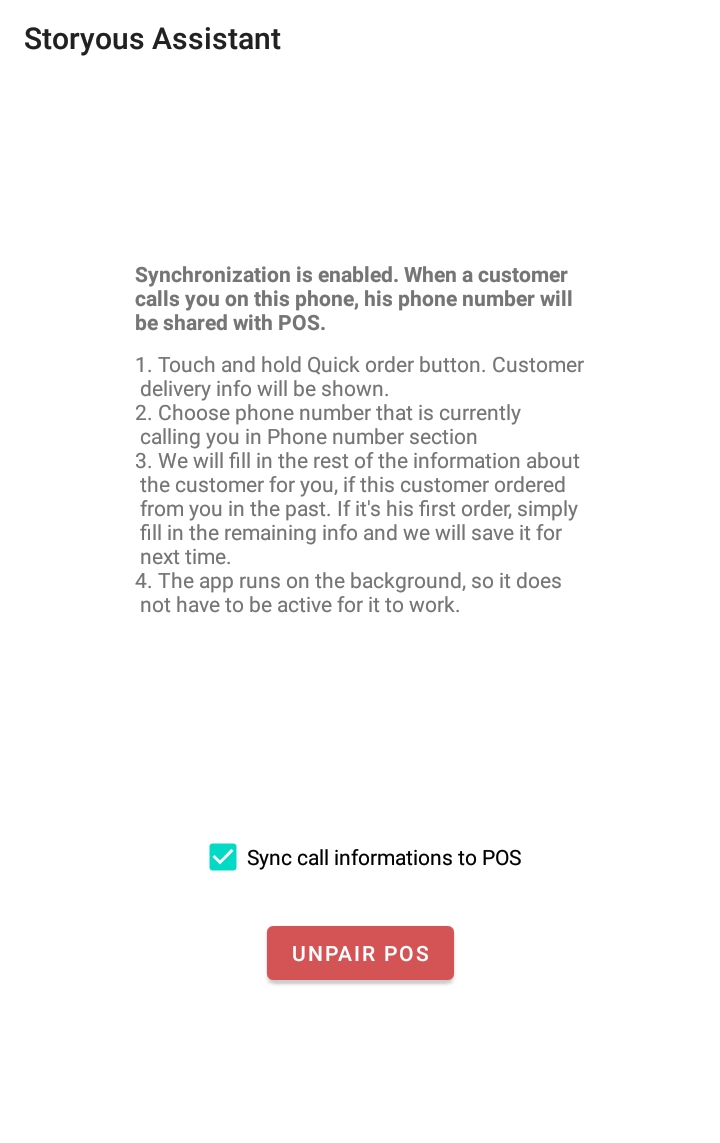
Then you can put the phone down and wait for a call from the customer. :) The application runs in the background, so it is not necessary to have it open all the time.
When a customer calls you on your phone and wants to order, simply go to the Sales section and hold for a long time the "New bill" button. You will be given the option to place an order by phone, in the section "phone number. Select the phone number you are currently calling with.
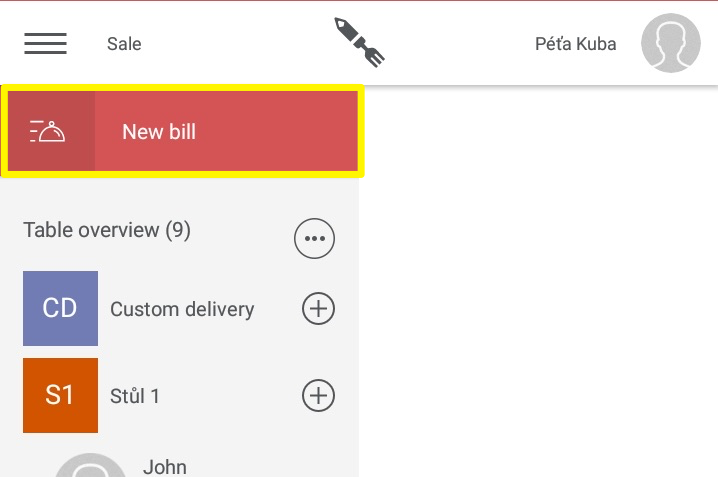
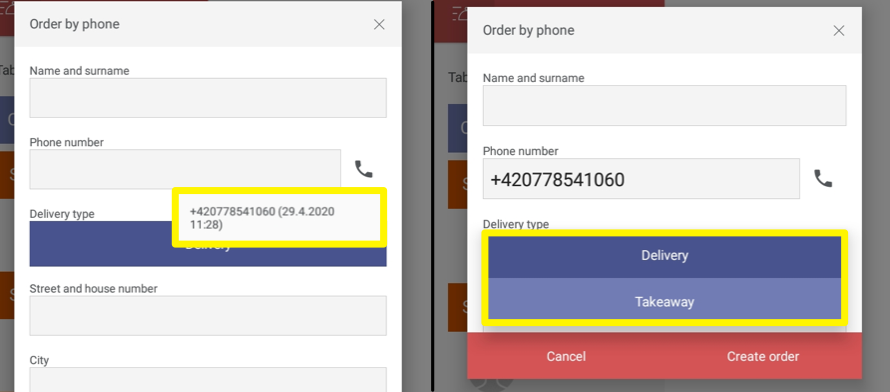
If this number is called for the first time, the application automatically saves these informations for the next time. You can choose whether the customer picks up the food – takeaway or needs delivery. Then fill in the address and time of pick-up / delivery and click on "Create order".
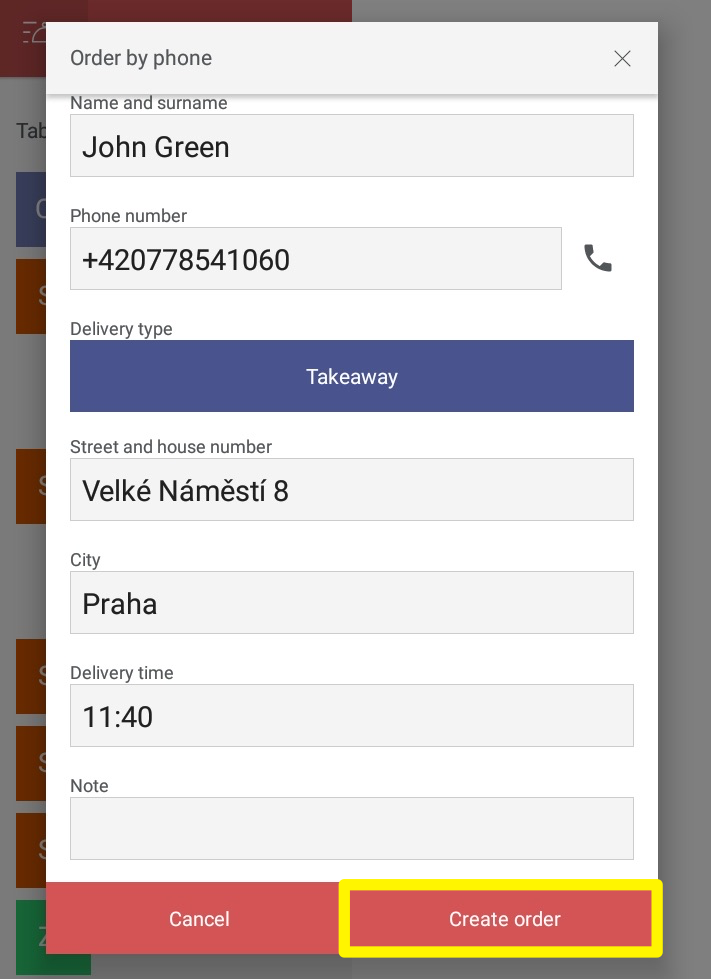
A quick order is created named after the name and address of the customer who ordered via telephone. You will then mark the products that the customer wants to order and then close the account simply by clicking on pay all or pay separately or you put this order to any table.
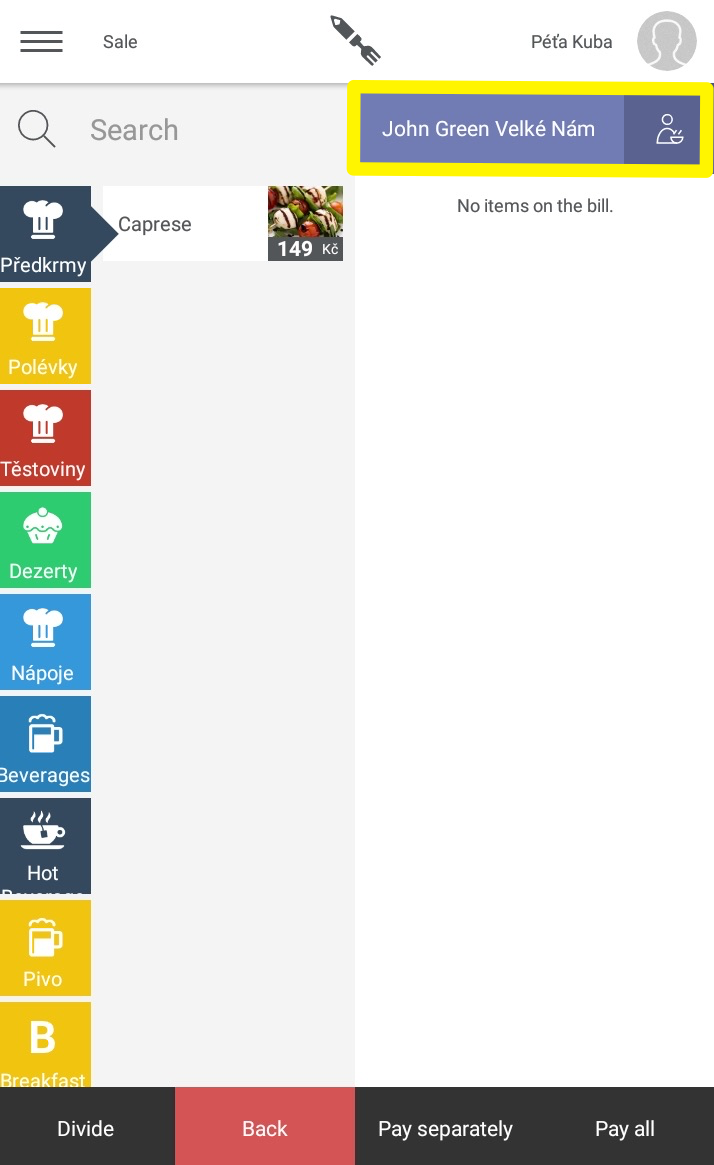
If you have previously talked to this customer from this phone number and filled in the contact details and address, the application will now automatically pre-fill the data.
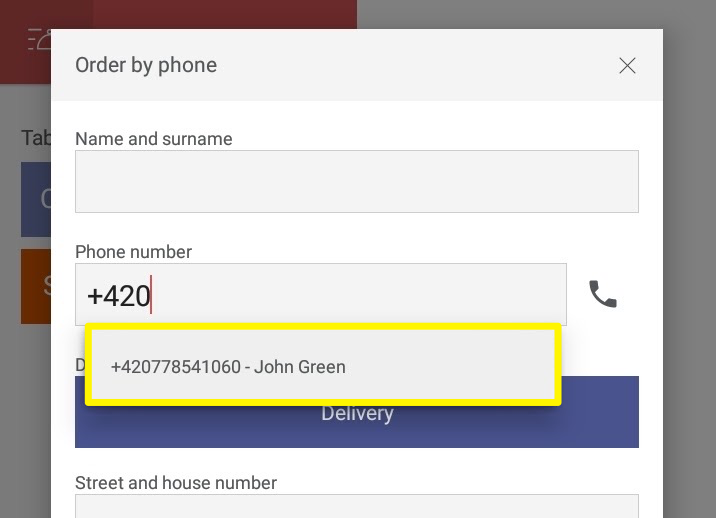
If you would like to cancel the synchronization of the Storyous POS and Storyous Assistant applications, click on "unpair the cash register" on your mobile phone.