Be sure to follow the step-by-step instructions for the mpos / rpos mobile terminal pairing manual (link). First and foremost, make sure the pairing is done in the app, not in the tablet settings.
Also remember that the terminal must be sufficiently charged during pairing, but not plugged into a power outlet. This is the key to pair payment terminal successfully.
At the end of the terminal pairing, you must first enter the PIN, confirm with the OK button and only then confirm the pairing on the terminal with the green button. If the PIN dialog box does not appear first, you need to wait patiently for a while, you always need to enter the PIN first and use the green button last. Alternatively, try again.
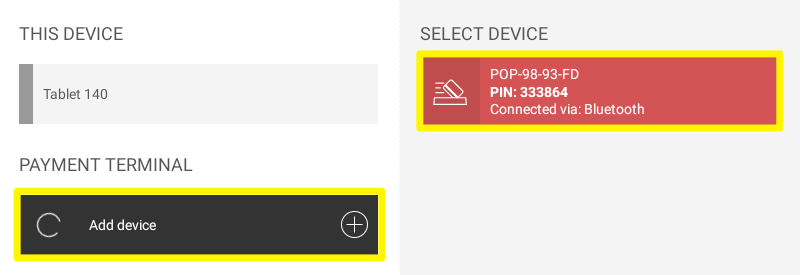
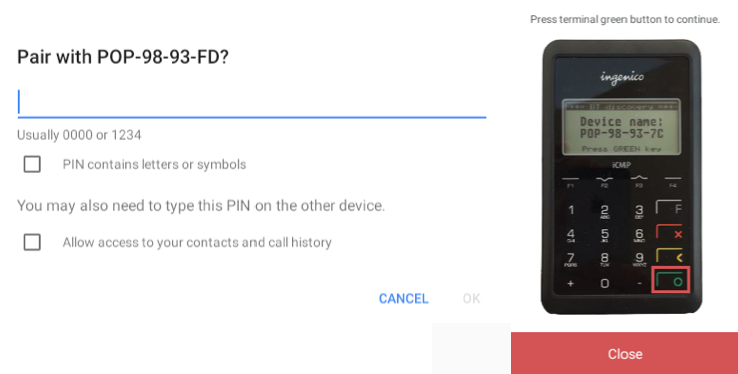
If you still can't pair the payment terminal, check the settings on the tablet:
Settings - Applications and notifications - search for the Storyous POS application - select Permissions - select Location and always allow, or just turn this option on. Also check directly in the settings - Location that the location is enabled.